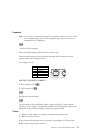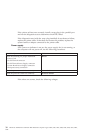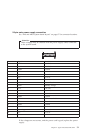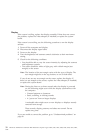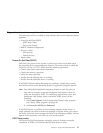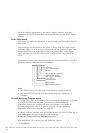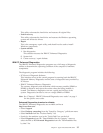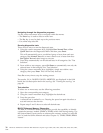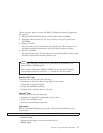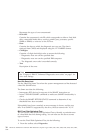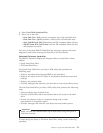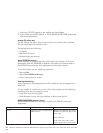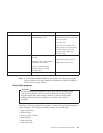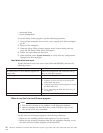Navigating through the diagnostics programs
Use the cursor movement keys to navigate within the menus.
v The Enter key is used to select a menu item.
v The Esc key is used to back up to the previous menu.
v For online help select F1.
Running diagnostics tests
There are four ways to run the diagnostic tests.
1. Using the cursor movement keys, highlight Run Normal Test or Run
Quick Test from the Diagnostics Menu and then press Enter.
This will automatically run a pre-defined group of tests from each test
category. Run Normal Test runs a more extensive set of tests than does
Run Quick Test and takes longer to execute.
2. Press F5 to automatically run all selected tests in all categories. See ″Test
Selection″.
3. From within a test category, press Ctrl-Enter to automatically run only the
selected tests in that category. See ″Test Selection″.
4. Using the cursor movement keys, highlight a single test within a test
category, then press Enter. This will run only that test.
Press Esc at any time to stop the testing process.
Test results, (N/A, PASSED, FAILED, ABORTED), are displayed in the field
beside the test description and in the test log. See “Viewing the test log” on
page 40.
Test selection
To select one or more tests, use the following procedure.
1. Open the corresponding test category.
2. Using the cursor movement keys, highlight the desired test.
3. Press the space bar.
A selected test is marked by >>. Pressing the space bar again de-selects a
test and removes the chevron.
4. Repeat steps 2 and 3 above to select all desired tests.
IBM PC Enhanced Memory Diagnostics
The IBM PC Enhanced Memory Diagnostics provide the capability to identify
a particular memory module (SIMM or DIMM) which fails during testing. Use
the System Board Layout section to reference the memory sockets, or select F1
twice to load the Online Manual and select Chapter 11, ″SIMM/DIMM/RIMM
Locator″.
36 Hardware Maintenance Manual: IBM NetVista Computer Types 6058, 6059, 6269, 6568, 6569, 6578, 6579, 6648,
6649