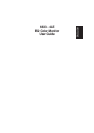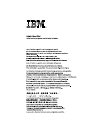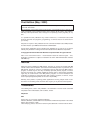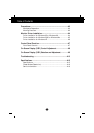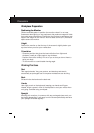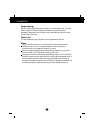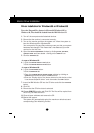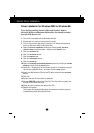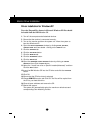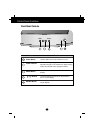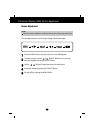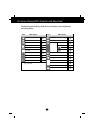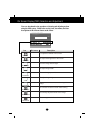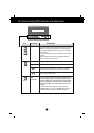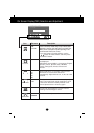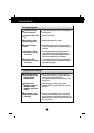Monitor Driver Installation
Driver installation for Windows XP
To use the Plug and Play feature in
Microsoft Windows XP files should
be loaded from the IBM Monitor CD.
1.
Turn off the computer and all attached devices.
2. Ensure that the monitor is connected correctly.
3. Turn on the monitor and then the system unit. Allow the system to
boot into Windows XP.
4. Open the DISPLAY PROPERTIES window by clicking START, SETTINGS,
CONTROL PANEL and then double - clicking on the DISPLAY icon.
5. Click the SETTINGS tab.
6. Click the ADVANCED button.
7. Click the MONITOR tab.
8. Click the PROPERTIES button.
9. Click the DRIVER tab.
10.Open the HARDWARE UPDATE WIZARD window by clicking on UPDATE
DRIVER and then Click the NEXT button.
11.Select the “Install from a list or Specific location(Advanced)” and then
Click the NEXT button.
12.Insert the IBM Monitor CD into the CD drive: and click the HAVE DISK
button.
13.Click OK.
14.Ensure that the CD drive letter is selected.
15.Choose IBM E52 monitor and Click OK. The files will be copied from
the CD to your hard disk drive.
16.Close all open windows and remove the CD.
17.Restart the system.
The system will automatically select the maximum refresh rate and
corresponding Color Matching Profiles.
A6