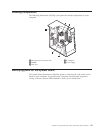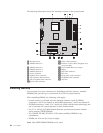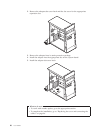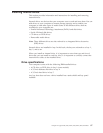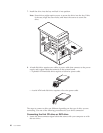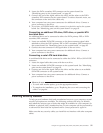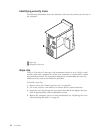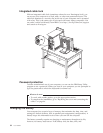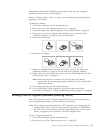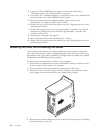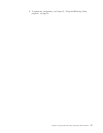2.
Locate
the
PATA
secondary
IDE
connector
on
the
system
board.
See
“Identifying
parts
on
the
system
board”
on
page
83.
3.
Connect
one
end
of
the
signal
cable
to
the
drive
and
the
other
to
the
PATA
secondary
IDE
connector
on
the
system
board.
To
reduce
electronic
noise,
use
the
connectors
at
the
end
of
the
cable
only.
4.
Your
computer
has
extra
power
connectors
for
additional
drives.
Connect
a
power
connector
to
the
drive.
5.
If
you
have
a
CD-ROM
audio
cable,
connect
it
to
the
drive
and
to
the
system
board.
See
“Identifying
parts
on
the
system
board”
on
page
83.
Connecting
an
additional
CD
drive,
DVD
drive,
or
parallel
ATA
hard
disk
drive
An
additional
drive
can
be
connected
to
either
the
PATA
primary
IDE
or
PATA
secondary
IDE
connector.
1.
Locate
an
available
PATA
IDE
connector
on
the
three-connector
signal
cable
attached
to
either
the
PATA
primary
IDE
or
PATA
secondary
IDE
connector
on
the
system
board.
See
“Identifying
parts
on
the
system
board”
on
page
83.
2.
Connect
the
extra
connector
in
the
signal
cable
to
the
new
drive.
3.
Your
computer
has
extra
power
connectors
for
additional
drives.
Connect
a
power
connector
to
the
drive.
Connecting
a
serial
ATA
hard
disk
drive
A
serial
hard
disk
drive
can
be
connected
to
either
the
SATA
1
IDE
or
SATA
2
IDE
connector.
1.
Locate
the
signal
cable
that
comes
with
the
new
drive.
2.
Locate
an
available
SATA
IDE
connector
on
the
system
board.
See
“Identifying
parts
on
the
system
board”
on
page
83.
3.
Connect
one
end
of
the
signal
cable
to
the
drive
and
the
other
to
an
available
SATA
IDE
connector
on
the
system
board.
4.
Your
computer
has
extra
power
connectors
for
additional
drives.
Connect
a
power
connector
to
the
drive.
What
to
do
next
v
To
work
with
another
option,
go
to
the
appropriate
section.
v
To
complete
the
installation,
go
to
“Replacing
the
cover
and
connecting
the
cables”
on
page
96.
Installing
security
features
To
help
prevent
hardware
theft
and
unauthorized
access
to
your
computer,
several
security
lock
options
are
available.
The
following
sections
will
help
you
identify
and
install
the
various
types
of
locks
that
might
be
available
for
your
computer.
In
addition
to
physical
locks,
unauthorized
use
of
your
computer
can
be
prevented
by
a
software
lock
that
locks
the
keyboard
until
a
correct
password
is
typed
in.
Make
sure
that
any
security
cables
you
install
do
not
interfere
with
other
computer
cables.
Chapter
4.
Types
8189,
8190,
8194,
8195,
8415,
8432,
and
8433
91