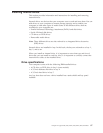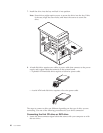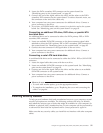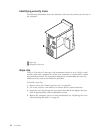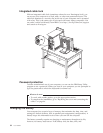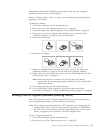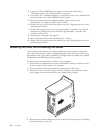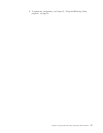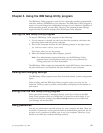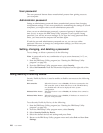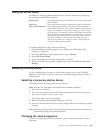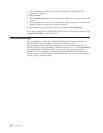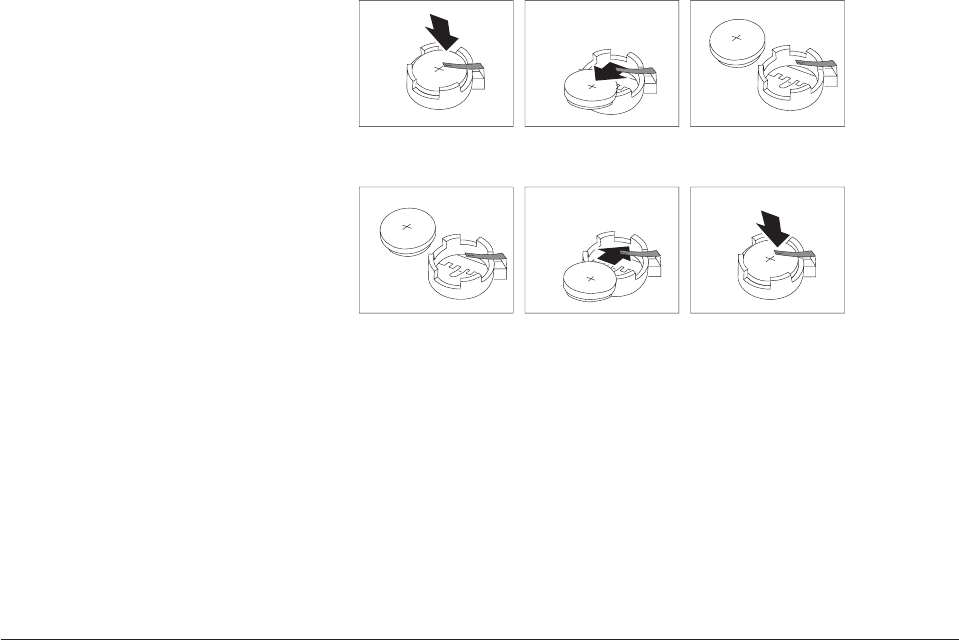
configuration
information
(including
passwords)
are
lost.
An
error
message
is
displayed
when
you
turn
on
the
computer.
Refer
to
“Lithium
battery
notice”
on
page
x
for
information
about
replacing
and
disposing
of
the
battery.
To
change
the
battery:
1.
Turn
off
the
computer
and
all
attached
devices.
2.
Remove
the
cover.
See
“Removing
the
cover”
on
page
82.
3.
Locate
the
battery.
See
“Identifying
parts
on
the
system
board”
on
page
83.
4.
If
necessary,
remove
any
adapters
that
impede
access
to
the
battery.
See
“Installing
adapters”
on
page
85
for
more
information.
5.
Remove
the
old
battery.
6.
Install
the
new
battery.
7.
Replace
any
adapters
that
were
removed
to
gain
access
to
the
battery.
See
“Installing
adapters”
on
page
85
for
instructions
for
replacing
adapters.
8.
Replace
the
cover,
and
plug
in
the
power
cord.
See
“Replacing
the
cover
and
connecting
the
cables”
on
page
96.
Note:
When
the
computer
is
turned
on
for
the
first
time
after
battery
replacement,
an
error
message
might
be
displayed.
This
is
normal
after
replacing
the
battery.
9.
Turn
on
the
computer
and
all
attached
devices.
10.
Use
the
IBM
Setup
Utility
program
to
set
the
date
and
time
and
any
passwords.
See
Chapter
5,
“Using
the
IBM
Setup
Utility
program,”
on
page
99.
Erasing
a
lost
or
forgotten
password
(clearing
CMOS)
This
section
applies
to
lost
or
forgotten
passwords.
For
more
information
about
lost
or
forgotten
passwords,
see
Access
IBM
on
your
desktop.
Note:
Some
computer
models
might
have
a
POV
daughter
card
installed
on
the
system
board.
If
this
is
the
case,
the
password
is
stored
in
an
EEPROM
on
the
POV
card
and
can
not
be
erased.
See
“Identifying
parts
on
the
system
board”
on
page
83
for
the
location
of
the
POV
daughter
card.
To
erase
a
forgotten
password:
1.
Turn
off
the
computer
and
all
attached
devices.
2.
Remove
the
cover.
See
“Removing
the
cover”
on
page
82.
Chapter
4.
Types
8189,
8190,
8194,
8195,
8415,
8432,
and
8433
95