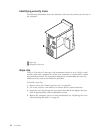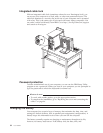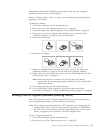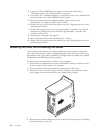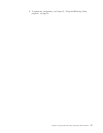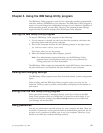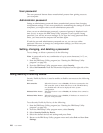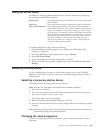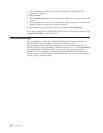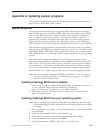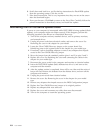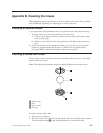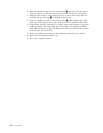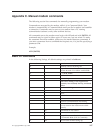User
password
The
user
password
feature
deters
unauthorized
persons
from
gaining
access
to
your
computer.
Administrator
password
Setting
an
administrator
password
deters
unauthorized
persons
from
changing
configuration
settings.
If
you
are
responsible
for
maintaining
the
settings
of
several
computers,
you
might
want
to
set
an
administrator
password.
After
you
set
an
administrator
password,
a
password
prompt
is
displayed
each
time
you
try
to
access
the
IBM
Setup
Utility
program.
If
you
type
the
wrong
password,
you
will
see
an
error
message.
If
you
type
the
wrong
password
three
times,
you
must
turn
the
computer
off
and
start
again.
If
both
the
user
and
administrator
passwords
are
set,
you
can
type
either
password.
However,
to
change
any
configuration
settings,
you
must
use
your
administrator
password.
Setting,
changing,
and
deleting
a
password
To
set,
change,
or
delete
a
password,
do
the
following:
Note:
A
password
can
be
any
combination
of
up
to
seven
characters
(A-
Z,
a-z,
and
0-9).
1.
Start
the
IBM
Setup
Utility
program
(see
“Starting
the
IBM
Setup
Utility
program”
on
page
99).
2.
From
the
IBM
Setup
Utility
program
menu,
select
Security.
3.
Select
Set
Passwords.
Read
the
information
displayed
on
the
right
side
of
the
screen.
Using
Security
Profile
by
Device
Security
Profile
by
Device
is
used
to
enable
or
disable
user
access
to
the
following
devices:
IDE
controller
When
this
feature
is
set
to
Disable,
all
devices
connected
to
the
IDE
controller
(such
as
hard
disk
drives
or
the
CD-ROM
drive)
are
disabled
and
will
not
be
displayed
in
the
system
configuration.
Diskette
Drive
Access
When
this
feature
is
set
to
Disable,
the
diskette
drive
cannot
be
accessed.
Diskette
Write
Protect
When
this
feature
is
set
to
Enable,
all
diskettes
are
treated
as
if
they
are
write-protected.
To
set
Security
Profile
by
Device,
do
the
following:
1.
Start
the
IBM
Setup
Utility
program
(see
“Starting
the
IBM
Setup
Utility
program”
on
page
99).
2.
From
the
IBM
Setup
Utility
program
menu,
select
Security.
3.
Select
Security
Profile
by
Device.
4.
Select
the
desired
devices
and
settings
and
press
Enter.
5.
Return
to
the
IBM
Setup
Utility
program
menu
and
select
Exit
and
then
Save
Settings.
100
User
Guide