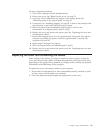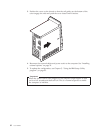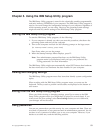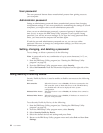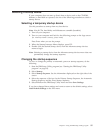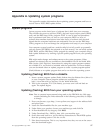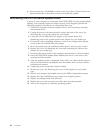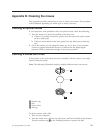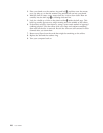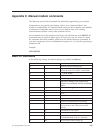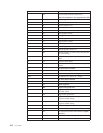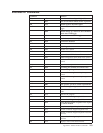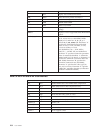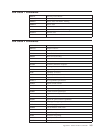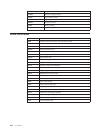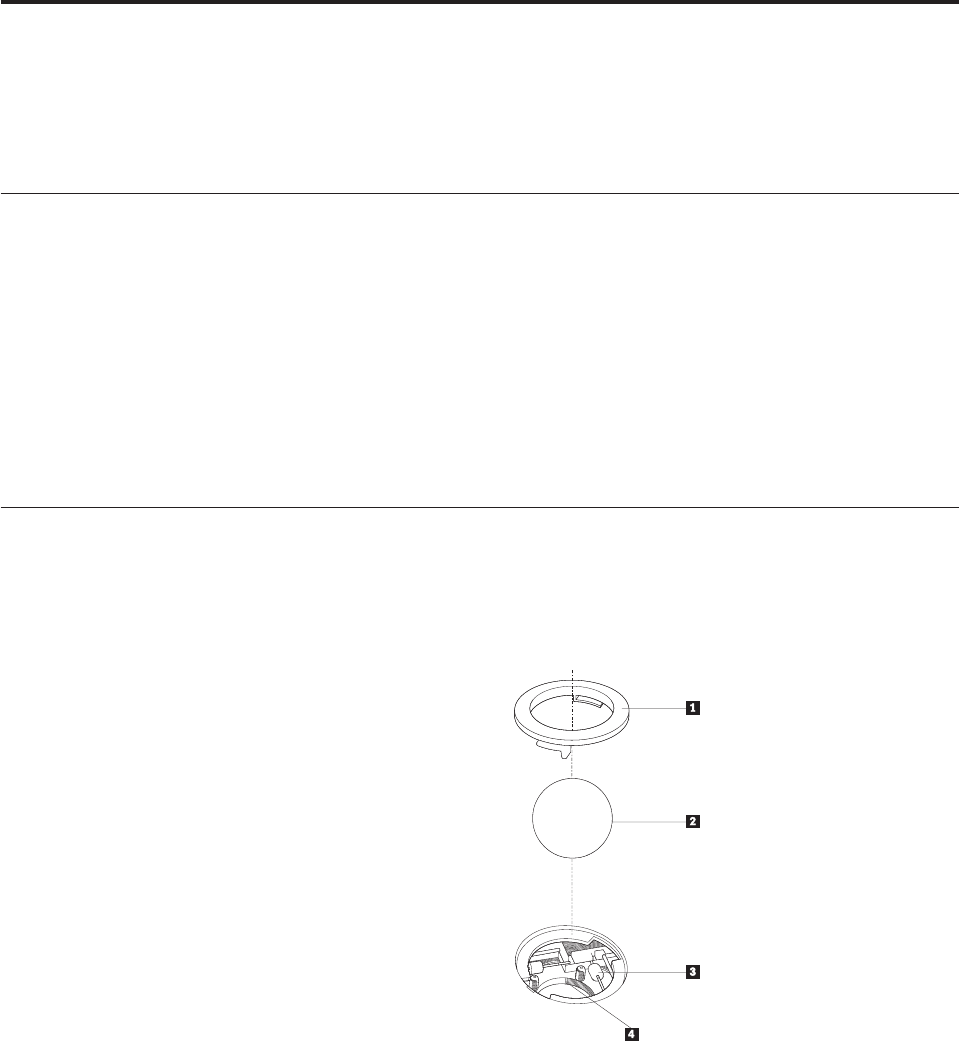
Appendix B. Cleaning the mouse
This appendix provides instructions on how to clean your mouse. The procedure
will be different depending on which type of mouse you have.
Cleaning an optical mouse
If you experience some problems with your optical mouse, check the following:
1. Turn the mouse over and look carefully at the lens area.
a. If there is a smudge on the lens, gently clean the area with a plain cotton
swab or plain q-tip.
b. If there is some debris in the lens, gently blow the debris away from the
area.
2. Check the surface you are using the mouse on. If you have a very intricate
picture or pattern beneath the mouse it is difficult for the digital signal
processor (DSP) to determine changes in the mouse position.
Cleaning a mouse with a ball
If the pointer on the screen does not move smoothly with the mouse, you might
need to clean the mouse.
Note: The following illustration might be slightly different from your mouse.
1 Retainer ring
2 Ball
3 Plastic rollers
4 Ball cage
To clean a mouse with a ball:
1. Turn off your computer.
2. Turn the mouse over, with the top side down, and look carefully at the bottom.
Twist the retainer ring1to the unlocked position to remove the ball.
© Copyright IBM Corp. 2003 99