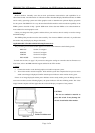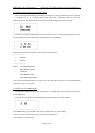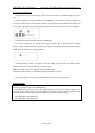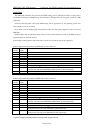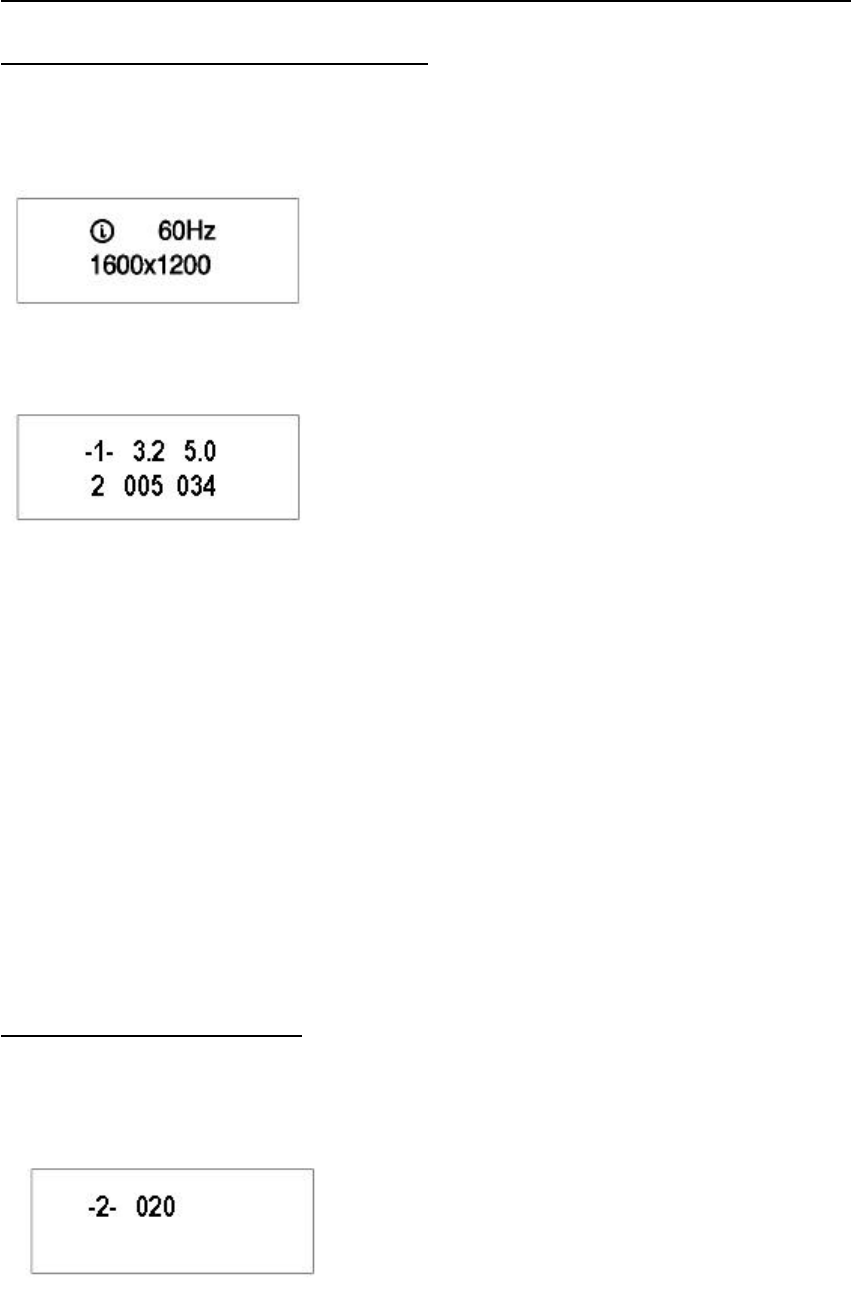
IBM 9503-T221 LCD monitor Updating the EDID settings for your monitor (R1.3)
Page 2 of 4
2. Enabling the special OSD (on-screen display) menu
a. Press the leftmost OSD button (select/enter) and navigate to the (i) (information) icon by using the
‘<-‘ (navigate left) or ‘->’ (navigate right) buttons. Press the ‘select/enter’ button to access the
information screen. The refresh rate and screen resolution will be displayed, as in this example:
b. Press the ’navigate left‘ button three times, and then press the ’navigate right’ button three times.
The first panel of the special OSD menu will be displayed, as in this example:
In this panel, the firmware versions are shown in the following format:
--------------------------
-1- aaa bbb
c ddd eee
--------------------------
where aaa: DDC-CPU version
bbb: OSD-CPU version
c:reserved
ddd: USB-CPU version
eee: FPGA-LOGIC version
Note: if the special OSD menu does not appear, press the ’select/enter’ button to exit from the OSD menu
and return to step 2a to try again.
3. Checking the current EDID settings
a. In the special OSD menu, press the ‘navigate left’ or ‘navigate right’ buttons to show panel 2 of the
special OSD menu.
b. In about five seconds, the current EDID settings will be displayed, as in this example:
.
If the EDID setting is given as 000, or any number greater than 63, or a value ending
in ‘x’, an error has occurred; repeat step 3 to try again. For details, see
“Valid settings” on the last page.