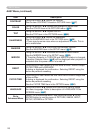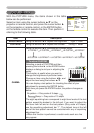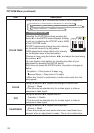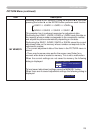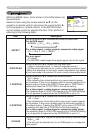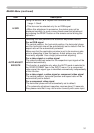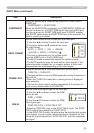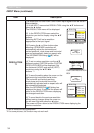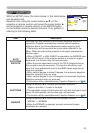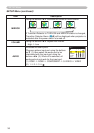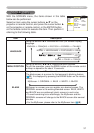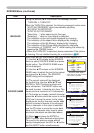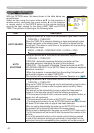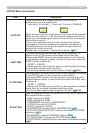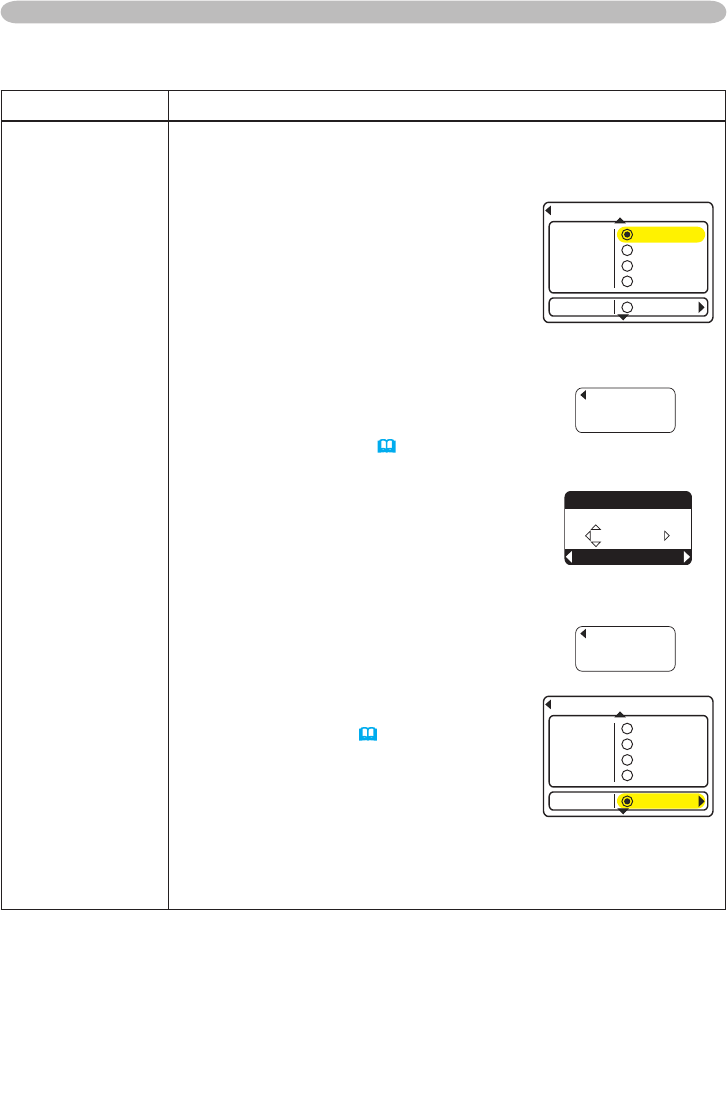
34
INPUT Menu
Item Description
RESOLUTION
*2
The resolution for the RGB1 and RGB2 input signals can be set on
this projector.
(1) In the INPUT menu select RESOLUTION using the ▲/▼ buttons and
press the ► button.
The RESOLUTION menu will be displayed.
(2) In the RESOLUTION menu select the
resolution you wish to display using the ▲/▼
buttons.
Selecting AUTO will set a resolution
appropriate to the input signal.
(3) Pressing the ► or Enter button when
selecting a STANDARD resolution will
automatically adjust the horizontal and
vertical positions, clock phase and horizontal
size and automatically select an aspect ratio.
The INFORMATION dialog (
43) will be
displayed.
(4) To set a custom resolution use the ▲/▼
buttons to select CUSTOM and the CUSTOM
RESOLUTION BOX will be displayed. Set
the horizontal (HORZ) and vertical (VERT)
resolutions using the ▲/▼/◄/►
buttons. *1
(5) To save the setting place the cursor on the
right-most digit and press the ► button.
The horizontal and vertical positions,
clock phase and horizontal size will be
automatically adjusted and an aspect ratio will
be automatically selected.
After the INFORMATION(
43) dialog has
displayed for about 10 seconds the screen will
return to the RESOLUTION menu displaying
the changed resolution.
(6) To revert back to the previous resolution
without saving changes place the cursor on
the left-most digit and press the ◄ button.
The screen will then return to the RESOLUTION menu displaying the
previous resolution.
INPUT Menu (continued)
4'51.76+10
56#0&
%7561/
#761
Z
Z
Z
Z
RESOLUTION MENU
INFORMATION
RGB1
1280x 768@ 60
INFORMATION
RGB1
992x 744@ 60
4'51.76+10
56#0&
%7561/
#761
Z
Z
Z
Z
%7561/4'51.76+10
5'6
*14<Z8'46
Z
37+6
CUSTOM RESOLUTION
BOX
*1 Not all resolutions are guaranteed.
*2 For some pictures, this function may not work well.