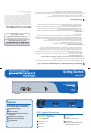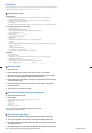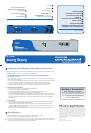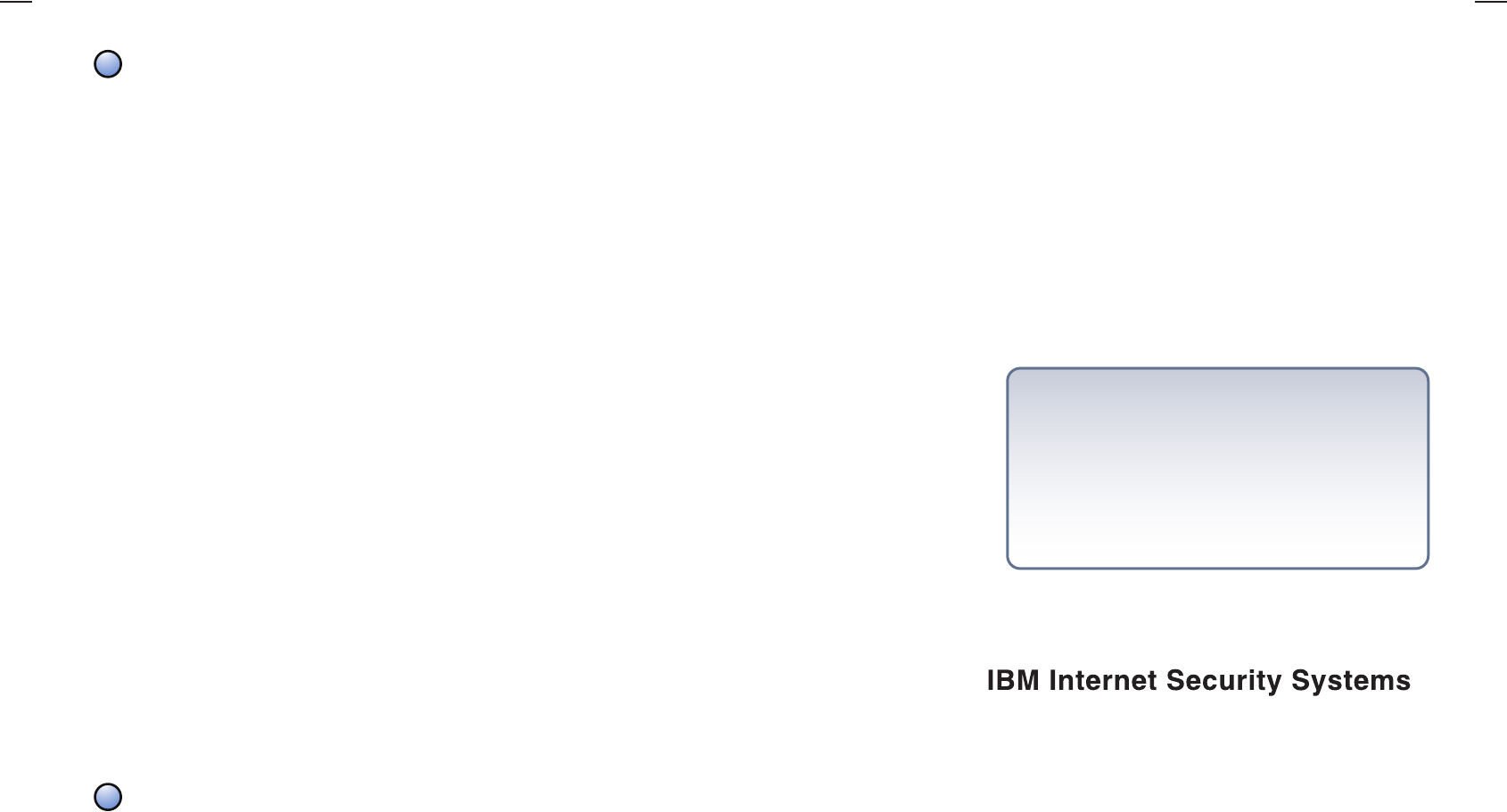
© Copyright IBM Corporation 2007. IBM Global Services. Route 100 Somers,
NY 10589 U.S.A. Produced in the United States of America 07-07. All Rights
Reserved. IBM and the IBM logo are trademarks or registered trademarks of
International Business Machines Corporation in the United States, other
countries, or both. Proventia, SiteProtector, Virtual Patch and X-Force are
trademarks or registered trademarks of Internet Security Systems, Inc., a
wholly-owned subsidiary of International Business Machines Corporation.
Other company, product and service names may be trademarks or service
marks of others. References in this publication to IBM products or services
do not imply that IBM intends to make them available in all countries in
which IBM operates.
Distribution: General
Part Code #: DOC-QSD-ES750-IBM-001
Getting Started
Model ES750
Welcome
Congratulations on your new appliance!
This card will help you do the following:
Configure Basic Settings
Connect the Cables
Run the Terminal Emulator and Connect to
the Appliance
Run the Proventia Setup Wizard
Configure the Proventia Manager
Start SiteProtector
Interface Status Indicator Lights
Green (Blinking): Network Activity
Green: Link Detected
Power Indicator Light
Power Button
USB Ports
ES750 – Appliance Reference Guide
Serial Console Port
Scan Port
Connects to an external network
Management Port
Used to communicate with the IBM Proventia
®
Management SiteProtector
™
Console
A E
F
G
B
C
D
1
2
3
4
5
6
Configure the Proventia Manager (Local Management Interface or LMI)
The Proventia Manager allows you to make simple configuration changes to the appliance, while SiteProtector is the
management interface for all other functionality (they are separate systems).
A. From the Configuration laptop or PC, browse to the IP address you entered for the management interface:
https://management_interface_IP/
(Note: If your browser is using a proxy, be sure to add an exception for this IP address, because it is probably not
registered with the proxy server.)
• Log on using the Proventia Manager credentials you entered in Step 4, and then run the Proventia Setup Wizard.
• If prompted, download the appropriate JRE (Java Runtime Environment) for the Proventia Manager.
• Obtain a license for your appliance. In the left-hand menu navigate to Licensing, and then click on the
ACQUIRE LICENSE button in the center screen. The appliance automatically acquires the license.
B. Connect the appliance to SiteProtector.
• Navigate in the left-hand menu to System/Management/Registration.
• Click the checkbox “Register with SiteProtector”.
• Enter the desired SiteProtector group to which the Proventia Network Scanner is to report.
(Note: Groups not already existing in SiteProtector will be created automatically.)
• Enter the appropriate Agent Manager name, IP address for the SiteProtector system and credentials (if any).
(Note: The IP address may be the same as the SiteProtector IP address if the Agent Manager and SiteProtector
are installed on the same computer.) This will be used to broker commands from SiteProtector to Proventia
Network Scanner.
C. Save your changes.
• You should be automatically prompted to enter authentication credentials for SiteProtector. If not, navigate in
the left hand menu to System/Management/Authentication.
• Enter the SiteProtector administrative username (make sure you are using the SiteProtector administrative
username and NOT the appliance username) and password to ensure encrypted communications. This may be
obtained from your SiteProtector administrator.
(Note: The system is not fully registered until the Authentication page shows its status as Authenticated.)
Start SiteProtector
A. Login to SiteProtector using credentials provided by the SiteProtector administrator.
(Note: This will require you to install the SiteProtector console as well.)
B. The Enterprise Scanner will appear in the group you configured in Step 5, configure the Proventia Manager LMI.
C. Consult the SiteProtector documentation or the IBM Proventia
®
Network Enterprise Scanner User Guide for more
information about Proventia Network Enterprise Scanner operations.
5
6
F
E
A
B
G
D
C
Need Help or Documentation?
Online: http://www.iss.net/support
The User Guide and other deployment information for IBM Proventia Network
Enterprise Scanner is available at our product documentation
Web site: http://www.iss.net/support/documentation/index.php
Or Call: 1-888-447-4861