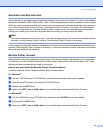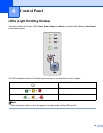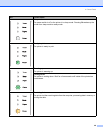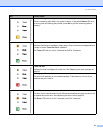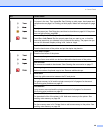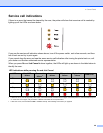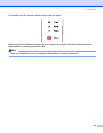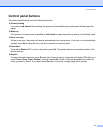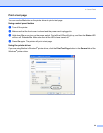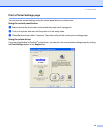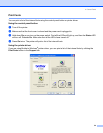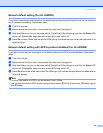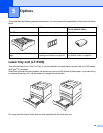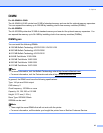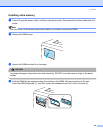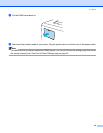4. Control Panel
52
Print a test page
You can use the Go button or the printer driver to print a test page.
Using control panel button
a Turn off the printer.
b Make sure that the front cover is closed and the power cord is plugged in.
c Hold down Go as you turn on the power switch. First all the LEDs will light up, and then the Status LED
will turn off. Release Go. Make sure that all the LEDs have turned off.
d Press Go again. The printer will print a test page.
Using the printer driver
If you are using Brother’s Windows
®
printer driver, click the Print Test Page button in the General tab of the
Windows
®
printer driver.