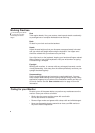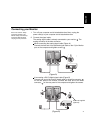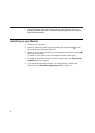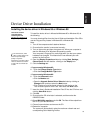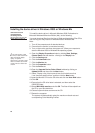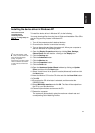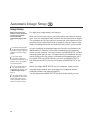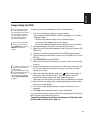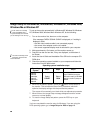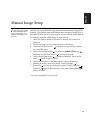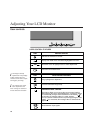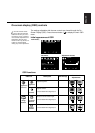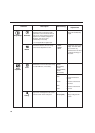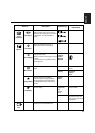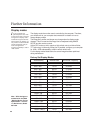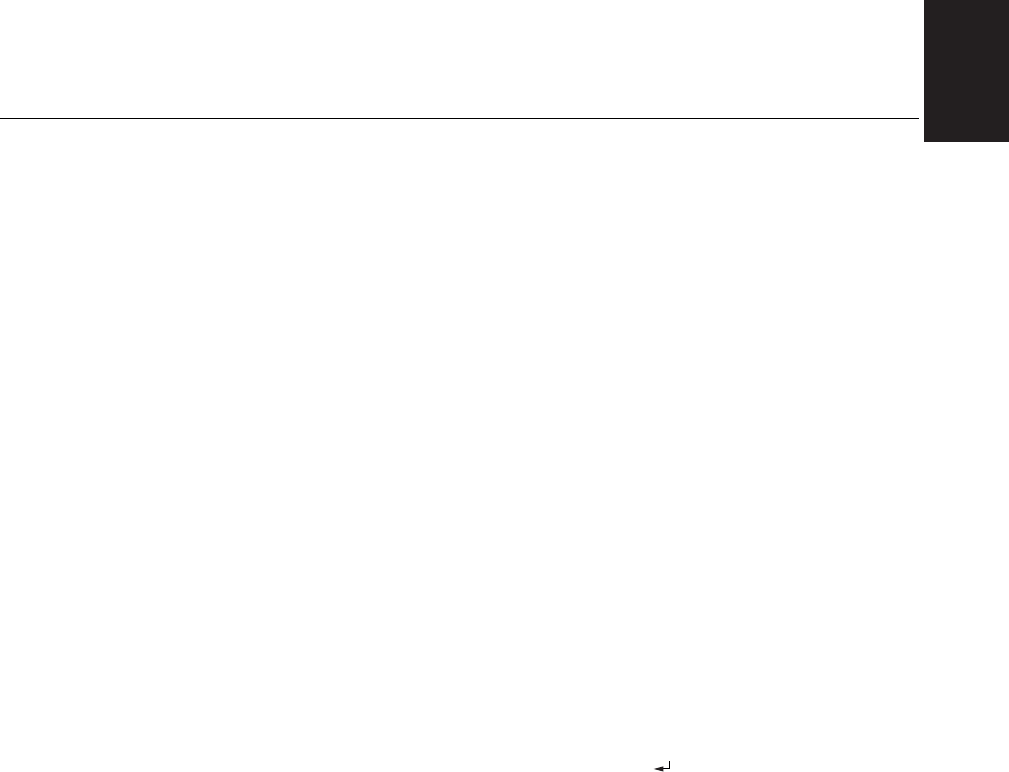
ENGLISH
13
To set up the monitor automatically in DOS, do the following.
1. Turn on the monitor first; then turn on the computer.
If the message CHECK SIGNAL CABLE is displayed, or if nothing is
displayed, check:
• that the video interface cable is not connected properly.
• the correct video adapter card is not installed.
• the correct supported display mode is selected for your computer.
2. Wait approximately 15 minutes, until the monitor warms up.
3. Insert the User's Guide and Installation Files CD into the computer CD-
ROM drive.
4. Display the command prompt screen of the DOS full-screen display.
5. Type d:\(change the drive letter to match your CD-ROM drive if it is not
drive D).
6. Type TESTPATD and press ENTER.
7. Select from the screen the number for the color or text mode you want
to set up.
8. Select from the screen the number for the video mode you want to set
up. You can repeat this process for as many of the color and video
modes as you need.
9. When the dot pattern appears, press the button at the bottom of
the monitor. This activates the A
UTO SETUP procedure, which will
optimize the display settings with the provided dot-patterns.
The screen will momentarily turn black while auto adjustment proceeds.
10. When finished, the Image Setup message disappears and the screen
returns to a normal display.
11. To clear the Image Setup test pattern, press the ESC key on your
keyboard.
12. Type Exit at the command prompt to return to Windows.
If you use other operating systems, perform the appropriate Auto Setup for
those systems using instructions given in
"Image Setup Windows 95, Windows 98, Windows NT,Windows 2000,
Windows Me or Window XP on page 14.”
Image Setup for DOS
i
If the monitor is in standby
mode (STANDBY ON), it
may automatically turn off while
you are waiting for it to warm
up. If this happens, switch off
the monitor and switch it on
again after a few seconds.
i
If you are using PC-DOS/V,
change to U.S. mode by
typing CHEV US and pressing
ENTER at the command
prompt.
i
The size and diversity of the
dot pattern varies with the
screen resolution.
i
If the screen flickers, repeat
the setup several times until
the flicker is minimized, or
adjust it manually by following
refer to Manual Image Setup
on page 15.