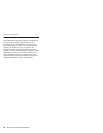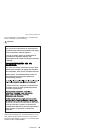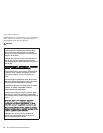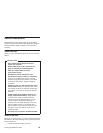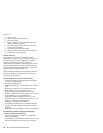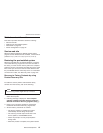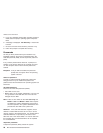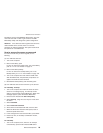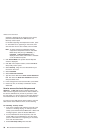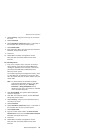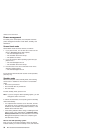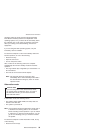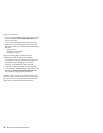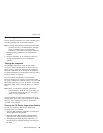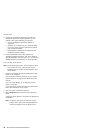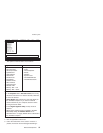message
is
displayed
at
the
lower-left
of
the
screen,
press
the
Access
IBM
button.
IBM
Rescue
and
Recovery
screen
opens.
For
models
supporting
the
Passphrase
function,
press
F1
while
POP
icon
is
appearing
on
the
screen;
then
enter
the
POP.
For
the
other
models,
enter
the
POP.
Note:
To
check
whether
the
ThinkPad
computer
supports
the
Passphrase
function,
enter
IBM
BIOS
Setup
Utility
and
go
to
Security
-->
Password.
If
Using
Passphrase
item
is
displayed
in
the
menu,
this
function
is
available
on
the
ThinkPad
computer.
2.
Click
Access
BIOS.
The
system
Restart
Required
window
is
displayed.
3.
Click
Yes.
The
computer
restarts,
and
the
IBM
BIOS
Setup
Utility
screen
opens.
4.
Select
Security,
using
the
cursor
directional
keys
to
move
down
the
menu.
5.
Select
Password.
6.
Select
Power-On
Password.
7.
Type
the
current
SVP
in
the
Enter
Current
Password
field.
then
leave
the
Enter
New
Password
field
blank,
and
press
Enter
twice.
8.
In
the
Changes
have
been
saved
window,
press
Enter.
9.
Press
F10;
then,
in
the
Setup
confirmation
window,
select
Yes
.
How
to
remove
the
hard-disk
password
Attention:
If
User
only
mode
is
selected
and
the
user
HDP
has
been
forgotten
and
cannot
be
made
available
to
the
servicer,
IBM
does
not
provide
any
services
to
reset
the
user
HDPs
or
to
recover
data
from
the
hard
disk
drive.
The
hard
disk
drive
can
be
replaced
for
a
scheduled
fee.
To
remove
a
user
HDP
that
has
been
forgotten,
when
the
SVP
and
the
master
HDP
are
known,
do
the
following:
For
T40/T40p,
T41/T41p
series:
1.
Turn
on
the
computer
and
watch
the
lower
left
of
the
screen
for
a
message
saying,
“To
interrupt
normal
startup,
press
the
blue
Access
IBM
button.”
When
that
message
appears,
press
the
Access
IBM
button.
2.
For
the
ThinkPad
T40
and
T40p
series,
enter
the
master
HDP.
For
the
ThinkPad
T41
and
T41
series,
press
F1
while
HDP
icon
is
appearing
on
the
screen;
then
enter
the
master
HDP.
3.
Select
Start
setup
utility.
Enter
the
SVP.
Related
service
information
30
MT
2373/2374/2375/2376/2378/2379