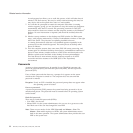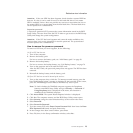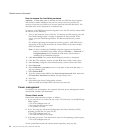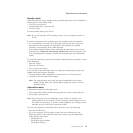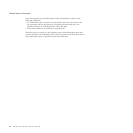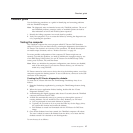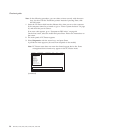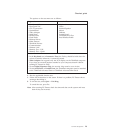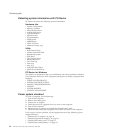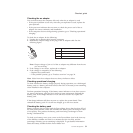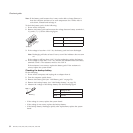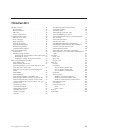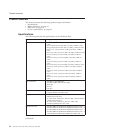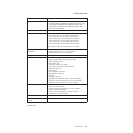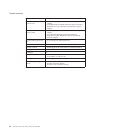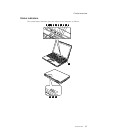Detecting system information with PC-Doctor
PC-Doctor can detect the following system information:
Hardware Info
v System Configuration
v Memory Contents
v Physical Disk Drives
v Logical Disk Drives
v VGA Information
v IDE Drive Info
v PCI Information
v PNPISA Info
v SMBIOS Info
v VESA LCD Info
v Hardware Events Log
Utility
v Run External Tests
v Surface Scan Hard Disk
v Benchmark System
v DOS Shell
v Tech Support Form
v Battery Rundown
v View Test Log
v Print Log
v Save Log
v Full Erase Hard Drive
v Quick Erase Hard Drive
PC-Doctor for Windows
This product is designed to help you troubleshoot and resolve problems related to
your computer. Select one of the categories listed below to display symptoms and
solutions:
v CHECK SYSTEM HEALTH
v SYSTEM AND DEVICE TESTS
v LENOVO TROUBLESHOOTING
v CENTER
v SYSTEM REPORTS
v UPDATES AND SUPPORT
Power system checkout
To verify a symptom, do the following:
1. Turn off the computer.
2. Remove the battery pack.
3. Connect the ac adapter.
4. Check that power is supplied when you turn on the computer.
5. Turn off the computer.
6. Disconnect the ac adapter and install the charged battery pack.
7. Check that the battery pack supplies power when you turn on the computer.
If
you suspect a power problem, see the appropriate one of the following power
supply checkouts:
v “Checking the ac adapter” on page 31
v “Checking operational charging” on page 31
v “Checking the battery pack” on page 31
v “Checking the backup battery” on page 32
Checkout guide
30 MT 8747, 8749, 9440, 9441, 9442, 9443, and 9448