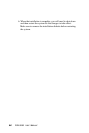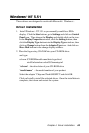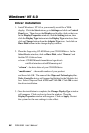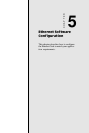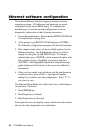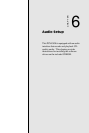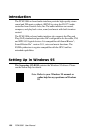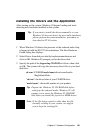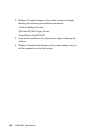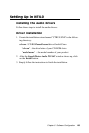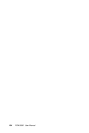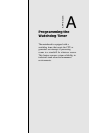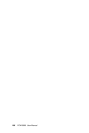Chapter 6 Software Configuration 101
Installing the Drivers and the Application
After turning on the system, Windows 95 begins loading and starts
detecting new hardware installed on the system.
1. When Windows 95 detects the presence of the onboard audio chip,
it begins to build the ES1373 driver database. The New Hardware
Found dialog box displays.
2. Select Driver from disk provided by hardware manufacturer and
click on OK. Windows 95 prompts you for the driver disk.
3. Specify the path of the Supporting CD-ROM as follows, then click
on OK. The system will copy the necessary driver files to your hard
disk drive.
cd-rom: \CD ROM\model name\dirver\sound\audio
\English\win95drv
"cd-rom": the driver letter of your CD-ROM drive
"model name": the model number of your product
Tip: Prepare the Windows 95 CD-ROM disk before
setting up the onboard audio. Windows 95 will
prompt you to insert the Windows 95 CD-ROM
disk when you install the joystick or MIDI device.
Note: If the file being copied is older than the file
currently existing in your system, we suggest
you to keep the existing file.
Tip: If you want to install the drivers manually, or your
Windows 95 does not detect the new audio hardware,
please perform the same installation procedure as
described in NT 4.0 setion.