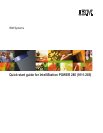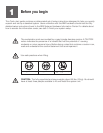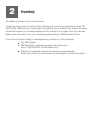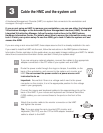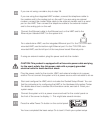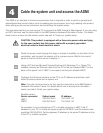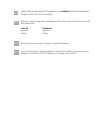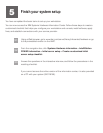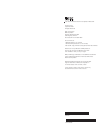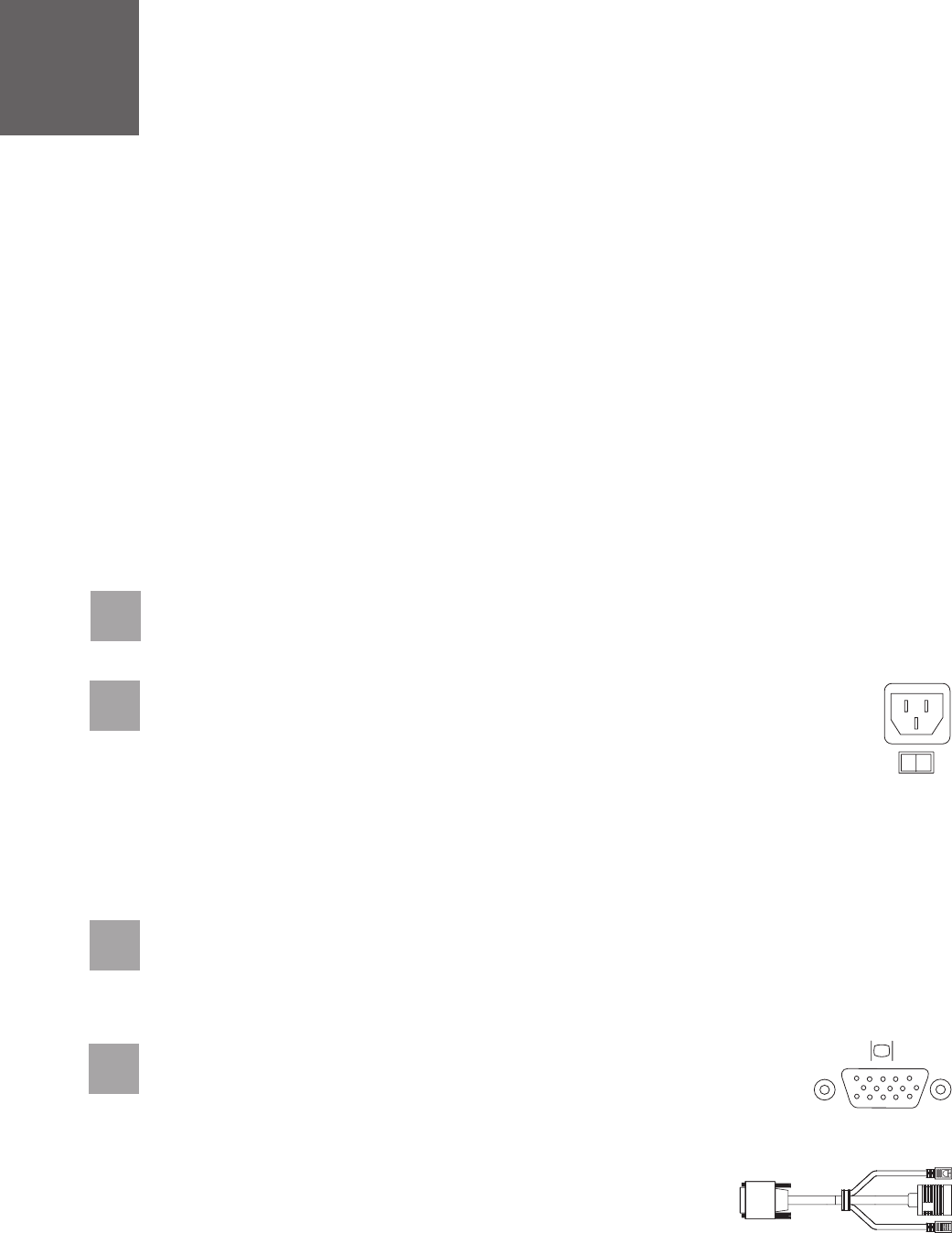
3.1
3.2
3.3
Route the power cords through the rings or clamps, if available, on the
back of the workstation, and connect to the system unit, monitor, and
HMC.
Connect the mouse and keyboard cables to the appropriate ports on the
back of the HMC. If your mouse and keyboard use Universal Serial Bus
(USB) cables, you can connect these to the ports on the front of the
HMC.
Do not connect the power cords to a power source until
instructed to do so.
Important: Ensure that if there is a voltage switch next to the power
connector on the monitor, it is in the appropriate position for the voltage
used in your geography.
3.4
Attach the monitor cable to the monitor connector on the HMC
and tighten the screws.
Tip: If you are using the rack-mounted LCD monitor and
keyboard (7316-TF3), use the C2T-to-KVM adapter breakout
cable to attach to the HMC.
A Hardware Management Console (HMC) is a system that connects to the workstation and
manages it through a network.
If you are using a rack-mounted HMC, these steps assume that it is already installed in the rack.
If you need to install the HMC into the rack, follow the instructions in the IBM Systems Hardware
Information Center, and return to this guide when you are ready to begin cabling your HMC. For details
about how to access the information center, see task 5
If you are not using an HMC to manage your workstation, you can use either the Integrated
Virtualization Manager or the Advanced System Management Interface (ASMI). To use the
Integrated Virtualization Manager, follow the setup instructions in the IBM Systems
Hardware Information Center. For details about how to access the information center, see
task 5 . To use the ASMI, go to task 4
.
Finish your system setup Cable the system unit and
access the ASMI
Finish your system setup.
If you are using any optional adapters, connect the cables to the appropriate
adapter connectors in the PCI slots of your system unit and HMC.
Cable the HMC and the system unit
3