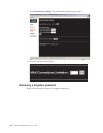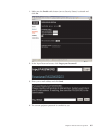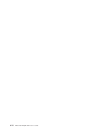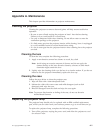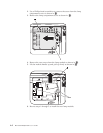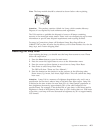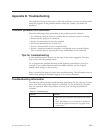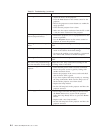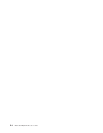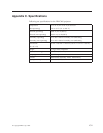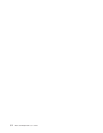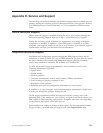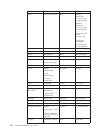Appendix
B.
Troubleshooting
The
guidelines
below
provide
tips
to
deal
with
problems
you
may
encounter
while
using
the
projector.
If
the
problem
remains
unsolved,
contact
your
dealer
for
assistance.
Common
problems
and
solutions
Check
the
following
before
proceeding
to
the
problem-specific
solutions.
v
Us
a
different
electrical
device
to
confirm
that
the
electrical
outlet
is
working.
v
Ensure
that
the
projector
is
turned
on.
v
Ensure
all
connections
are
securely
attached.
v
Ensure
the
attached
device
is
turned
on.
v
Ensure
a
connected
PC
is
not
in
suspend
mode.
v
Ensure
a
connected
notebook
computer
is
configured
for
an
external
display.
This
is
usually
done
by
pressing
an
Fn-key
combination
on
the
notebook.
Tips
for
troubleshooting
In
each
problem-specific
section,
try
the
steps
in
the
order
suggested.
This
may
help
you
to
solve
the
problem
faster.
Try
to
pinpoint
the
problem
and
thus
avoid
replacing
non-defective
parts.
For
example,
if
you
replace
batteries
and
the
problem
remains,
put
the
original
batteries
back
and
go
to
the
next
step.
Keep
a
record
of
the
steps
you
take
when
troubleshooting.
The
information
may
be
useful
when
calling
for
technical
support
or
for
service
personnel.
Troubleshooting
information
The
following
table
provides
troubleshooting
information
for
the
projector.
In
some
cases,
more
than
one
possible
solution
is
provided.
Try
the
solutions
in
the
order
they
are
presented.
When
the
problem
is
solved,
you
can
skip
the
additional
solutions.
Table
B-1.
Troubleshooting
Problem
Solution
No
image
appears
on
the
screen.
v
Make
sure
your
computer
and
projector
are
turned
on.
v
Verify
the
settings
on
your
notebook
or
desktop
PC.
v
Turn
off
all
equipment
and
power
up
again
in
the
correct
order.
©
Copyright
IBM
Corp.
2004
B-1