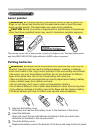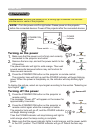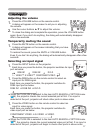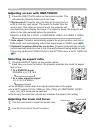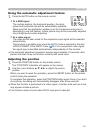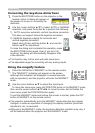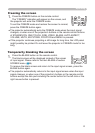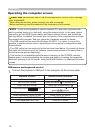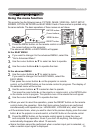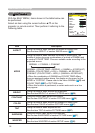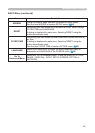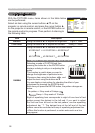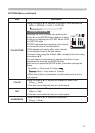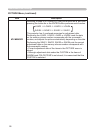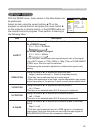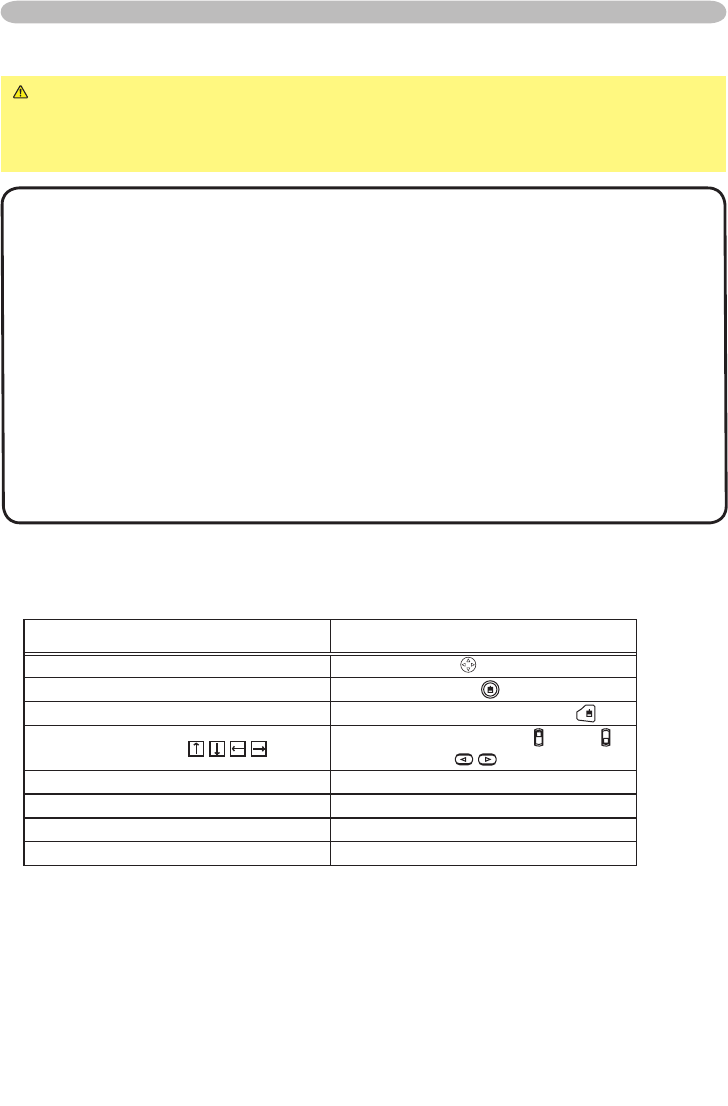
22
Operating the computer screen
CAUTION ►Mistaken use of the mouse/keyboard control could damage
your equipment.
• While using this function, please connect only with a computer.
• Before connecting, read the manuals of the computer you will connect.
NOTE • It may not be possible to control notebook PC, and other computers with
built-in pointing device (e.g. track ball), using this remote control. In this case, before
connecting go into BIOS (system setup) and select external mouse, and disable the
pointing device. In addition, the mouse may not function if the computer does not have
the needed utility program. See your computer’s hardware manual for details.
• The USB control can be used with Windows 95 OSR 2.1 or higher. It may not be
possible to use the remote control, depending on the computer’s configurations and
mouse drivers.
• The USB control can be used only for the functions listed below. You cannot do things
like press two buttons at once (for instance, pressing two buttons at the same time to
move the mouse pointer diagonally).
• This function is not available while the lamp is warming up (the POWER indicator
flashes green), and while adjusting the volume and display, correcting for trapezoidal
distortion, zooming in on the screen, using the BLANK function, or displaying the menu
screen.
USB mouse and keyboard control
1.
Connect the projector’s USB port to the computer via the mouse cable.
Available function Remote control operation
Move pointer Move using
on the disk pad
Left click with mouse Press the center of the disk pad
Right click with mouse Press right mouse button
Press keyboard’s
keys
Flip the lever switch up /down ,
press buttons
Press keyboard’s ENTER key Press ENTER button
Press keyboard’s PAGE UP key Press PAGE UP button
Press keyboard’s PAGE DOWN key Press PAGE DOWN button
Press keyboard’s ESC key
Press ESC button
Operating