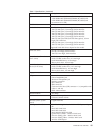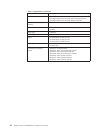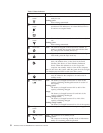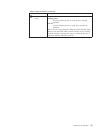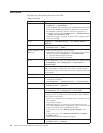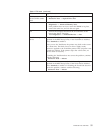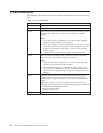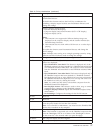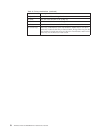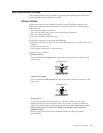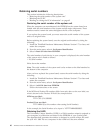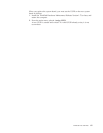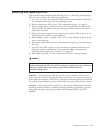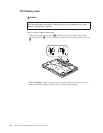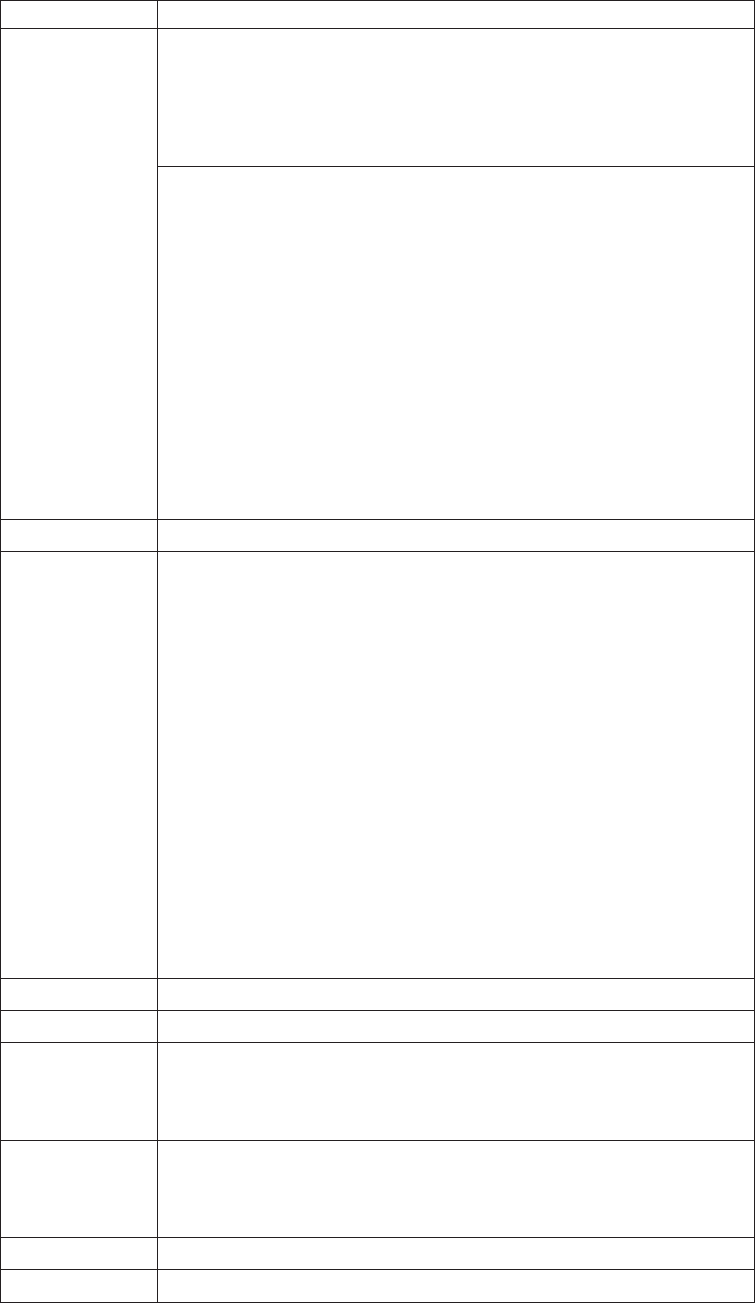
Table 10. Fn key combinations (continued)
Key combination Description
Fn+F7 Apply a presentation scheme directly, with no need to start
Presentation Director.
To disable this function and use the Fn+F7 key combination for
switching a display output location, start Presentation Director, and
change the settings.
Switch a display output location
v External monitor (CRT display)
v Computer display and external monitor (LCD + CRT display)
v Computer display (LCD)
Notes:
1. This function is not supported if different desktop images are
displayed on the computer display and the external monitor (the
Extend desktop function).
2. This function does not work while a DVD movie or a video clip is
playing.
To
enable this function, start Presentation Director, and change the
Fn+F7 settings.
Note: Multiple users can log on to a single operating system by using
different user IDs. Each user needs to change the settings.
Fn+F8 Change the settings of the UltraNav pointing device.
Fn+F9 Open the ThinkPad EasyEject Utility screen. Buttons for the following
choices are displayed:
v Eject ThinkPad PC from Dock: This button is displayed only if the
ThinkPad computer has been attached to a ThinkPad Advanced Dock
or a ThinkPad Advanced Mini Dock. The computer can be detached
from the ThinkPad Advanced Dock or the ThinkPad Advanced Mini
Dock.
v Eject ThinkPad PC from Mini Dock: This button is displayed only if
the ThinkPad computer has been attached to a ThinkPad Essential
Port Replicator and one or more USB devices have been connected to
the ThinkPad Essential Port Replicator. You can stop and remove all
the USB devices safely by clicking the button.
Note: You cannot use this Utility to detach the computer from the
ThinkPad Essential Port Replicator.
v Run EasyEject Actions: This button is used to select, stop, or remove
external devices connected to the ThinkPad computer.
v Configure EasyEject Actions: Opens the ThinkPad EasyEject Utility
main window.
v Fn+F9 Settings: Configures the settings for the Fn+F9 function.
Fn+F10 Reserved.
Fn+F11 Reserved.
Fn+F12 Put the computer into hibernation mode. To return to normal operation,
press the power button for less than four seconds.
Note: To use Fn+F12 for hibernation, you must have the ThinkPad PM
device driver installed on the computer.
Fn+PgUp Turn the ThinkLight on or off.
Note: This function is supported only on the ThinkPad computers that
have the ThinkLight. The on or off status of the ThinkLight is shown
on the screen for a few seconds when you press Fn+PgUp.
Fn+Home The computer display becomes brighter.
Fn+End The computer display becomes dimmer.
ThinkPad T400 and R400 57