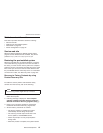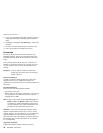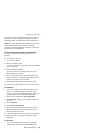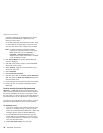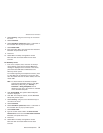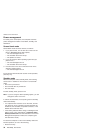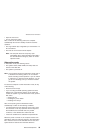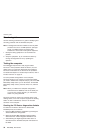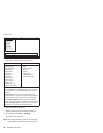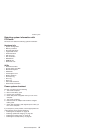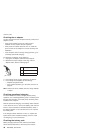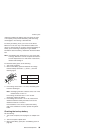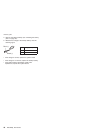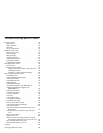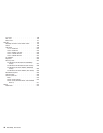4. A batch file automatically starts up to prompt you
through the process of creating diskettes. You are
notified of how many diskettes you will need.
a. You are prompted to insert each diskette in
sequence.
b. Typically, all you need to do is to press the Enter
key for the floppy drive; the system then formats
and creates the diskette.
c. Each diskette is erased and formatted with the
PC-Doctor DOS boot image.
5. As soon as all the diskettes have been created, the
ThinkPad computer reboots. You then receive a
message asking you to remove the last diskette from
the drive or, if you want to run the diagnostics, to insert
the first diskette.
To run the test, do as follows:
Note: In the following procedure, you can select an item
not only with the arrow keys, but also with the
TrackPoint pointer. Instead of pressing Enter, click
the left button.
1. Insert the PC-Doctor disk into the diskette drive; then
power on the computer.
If the computer cannot be powered on, go to “Power
system checkout” on page 37, and check the power
sources.
If an error code appears, go to “Symptom-to-FRU
index” on page 54.
On the first screen, select the model and press Enter.
Follow the instructions on the screen.
2. The main panel of PC-Doctor appears.
3. Select Diagnostics with the arrow keys, and press
Enter.
A pull-down menu appears. (Its exact form depends on
the model.)
Note:
PC-Doctor menu does not mean the formal
support device list. Some unsupported device
names may appear in the PC-Doctor menu.
Checkout guide
General descriptions 35