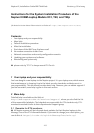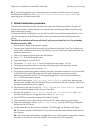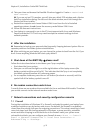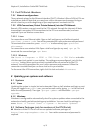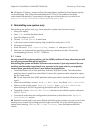Neptun III, Installation-Guide IBM ThinkPads Version 5.1, 8/10/2003
4/ 6
7.2 For ETH Zurich -Members
7.2.1 Network configurations
Three network setups for the Ethernet interface (DHCP), Wireless LAN and VPN at ETH are
installed per default. Note that you need your n.ethz-username and password to logon
which is sent to you at the beginning of your employment/ enrolment at ETH.
7.2.2 VPN-Connections (Virtual Private Network) into the ETH-Network
Remark: VPN creates a secure tunnel to the ETH network through the Internet. All data
transmitted is encrypted. VPN connections to the ETH are recommended, and even
required if you use wireless connections.
7.2.2.1 Linux
For connections over Ethernet cable: Open a shell and type as root (without quotes)
vpnclient connect ethz. You will be prompted for n.ethz username and password.
To terminate the connection, press <ctrl>-c or alternatively type vpnclient
disconnect.
For connections over wireless LAN: Open a shell and type (as any user) vpn up. To
terminate the connection type vpn down.
7.2.2.2 Windows
Use Start -> Programs -> ETHZ -> VPN Client -> VPN Dialer or double-
click the open lock symbol in your taskbar. The settings are preconfigured, just click the
connect button (when you are online) to establish the secure tunnel to the ETH
network. You will be prompted for your n.ethz-username and password. When the
connection is established you can see a shut lock in your taskbar.
To disconnect the VPN connection, right-click this lock and select disconnect.
8 Updating your systems and software
8.1 Systems
8.1.1 Linux
Updating the system is simple, but not automated. Open a shell window and login as root
(if you are logged in as plain user, you can become root by typing su in the shell and
enter the root password). Then type apt-get update and thereafter apt-get
upgrade.
8.1.2 Windows
Windows is configured to automatically check for system updates when connected to the
network and notify you before starting any installation. You can check the settings in
menu Start -> Control Panel -> System -> Automatic Updates.
8.2 Software Packages (only for members of the ETH Zurich)
Î Members of the ETH Zurich can access updated software packages at
https://www.neptunupdate.ethz.ch. Your nethz-username and password is
required.