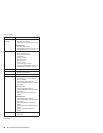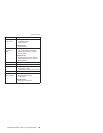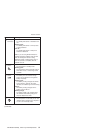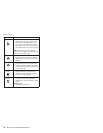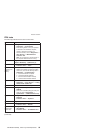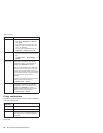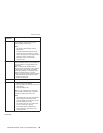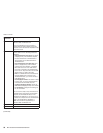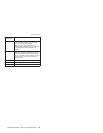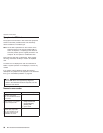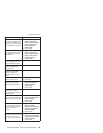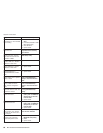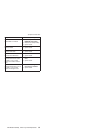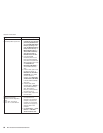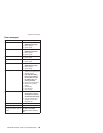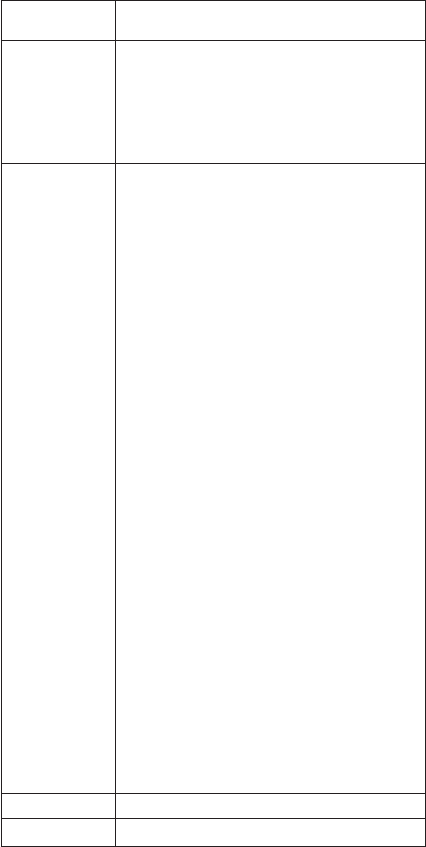
Key
combination
Description
Fn+F8
Note:
This
function
is
not
supported
in
Windows
2000
and
Windows
XP.
If
the
image
displayed
on
the
computer
is
smaller
than
the
physical
display,
switch
the
computer
screen
size
between
expanded
mode
and
normal
mode.
Fn+F9
Open
the
IBM
ThinkPad
EasyEject
Utility
screen.
Buttons
for
the
following
choices
are
displayed:
v
Eject
ThinkPad
PC
from
Dock:
This
button
is
displayed
only
if
the
ThinkPad
computer
has
been
attached
to
a
ThinkPad
Dock
II.
The
computer
can
be
detached
from
the
ThinkPad
Dock
II.
v
Eject
ThinkPad
PC
from
Mini
Dock:
This
button
is
displayed
only
if
the
ThinkPad
computer
has
been
docked
in
a
ThinkPad
Mini
Dock
and
one
or
more
USB
devices
have
been
connected
to
the
ThinkPad
Mini
Dock.
You
can
stop
and
remove
all
the
USB
devices
safely
by
clicking
the
button.
Note:
If
a
diskette
drive
is
connected
to
the
external-diskette-drive
connector
of
the
ThinkPad
Mini
Dock,
you
cannot
connect
a
USB
diskette
drive.
v
Run
EasyEject
Actions:
This
button
is
used
to
select,
stop,
or
remove
external
devices
connected
to
the
ThinkPad
computer.
v
Configure
EasyEject
Actions:
Opens
the
IBM
ThinkPad
EasyEject
Utility
main
window.
v
Fn+F9
Settings:
Configures
the
settings
for
the
Fn+F9
function.
You
can
use
this
utility
to
stop
and
remove
all
ejectable
devices
connected
to
the
ThinkPad
computer,
the
ThinkPad
Mini
Dock,
or
the
ThinkPad
Port
Replicator
II.
You
cannot
use
it
to
detach
the
computer
from
the
ThinkPad
Mini
Dock
or
the
ThinkPad
Port
Replicator
II.
Note:
This
function
is
supported
only
in
Windows
2000
and
Windows
XP.
Fn+F10
Reserved.
Fn+F11
Reserved.
(continued)
Product
overview
56
MT
2373/2374/2375/2376/2378/2379