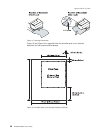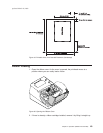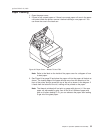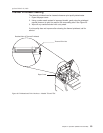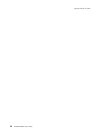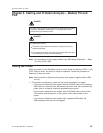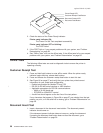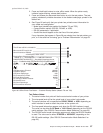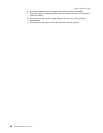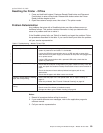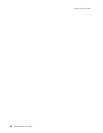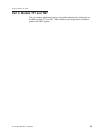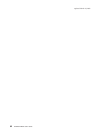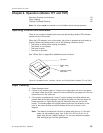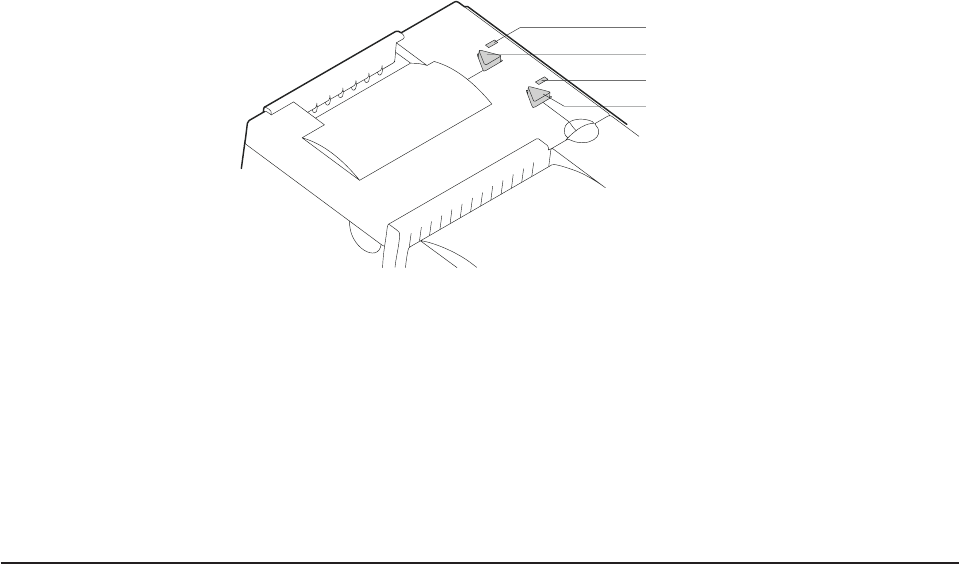
Printer Ready LED
Document Present LED
Customer Receipt Feed Button
Document Feed Button
2. Check the status of the Printer Ready indicator:
Printer ready indicator ON:
The Power On Self Test completed successfully.
Printer ready indicator OFF or blinking:
The POST failed.
3. If the POST fails or if you suspect problems with your system, see “Problem
Determination” on page 59.
4. See “Offline Tests” and run the offline tests. If the offline tests fail or you suspect
problems with your system, see “Problem Determination” on page 59.
Offline Tests
The following offline tests are used as diagnostic tools to ensure the printer is
operating correctly.
Customer Receipt Test
1. Press and hold both buttons to enter offline mode. When the printer ready
indicator begins blinking, release both buttons.
2. Press and release the customer receipt feed button to start this test.
3. See Figure 26 on page 57 and verify that your printer has printed correct
information for your model and configuration:
v Double-byte enabled for Models TI5 and TG5
v RS-232 or RS-485 serial interface or USB interface
v Applicable parameters for RS-232 communications:
– 9600 or 19 200 baud rate
– DTR/DSR or XON/XOFF control
v A solid line should appear as the last line of the test pattern.
If any characters that appear in Figure 26 on page 57 are missing from the test
pattern you print, or if the solid line is missing, go to “Problem Determination” on
page 59.
Document Insert Test
1. Insert a document in the document insert station. The document present
indicator should come on.
If the document present indicator does not come on, realign the document.
If pressing the document feed button does not feed the document, go to
“Problem Determination” on page 59.
updated March 18, 2002
56 SureMark DBCS User’s Guide
|