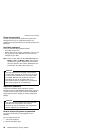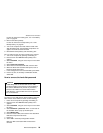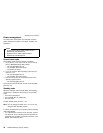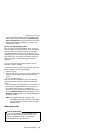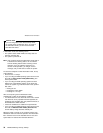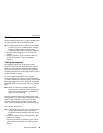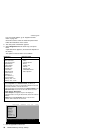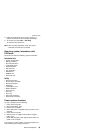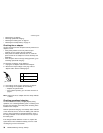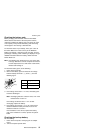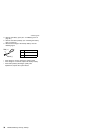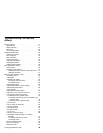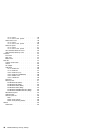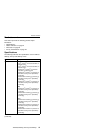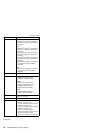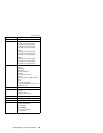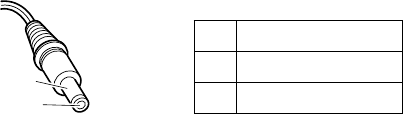
v “Checking the ac adapter”
v “Checking operational charging”
v “Checking the battery pack” on page 37
v “Checking the backup battery” on page 37
Checking the ac adapter
You are here because the computer fails only when the ac
adapter is used:
v If the power problem occurs only when the port
replicator is used, replace the port replicator.
v If the power-on indicator does not turn on, check the
power cord of the ac adapter for correct continuity and
installation.
v If the computer does not charge during operation, go to
″Checking operational charging.″
To check the ac adapter, do the following:
1. Unplug the ac adapter cable from the computer.
2. Measure the output voltage at the plug of the ac
adapter cable. See the following figure:
2
1
(16-10V)
Pin Voltage (V dc)
1 +15.5 to +17.0
2 Ground
3. If the voltage is not correct, replace the ac adapter.
4. If the voltage is acceptable, do the following:
v Replace the system board.
v If the problem persists, go to “Product overview” on
page 41.
Note: Noise from the ac adapter does not always indicate
a defect.
Checking operational charging
To check whether the battery charges properly during
operation, use a discharged battery pack or a battery pack
that has less than 50% of the total power remaining when
installed in the computer.
Perform operational charging. If the battery status indicator
or icon does not turn on, remove the battery pack and let it
return to room temperature. Reinstall the battery pack. If
the charge indicator or icon still does not turn on, replace
the battery pack.
If the charge indicator still does not turn on, replace the
system board. Then reinstall the battery pack. If it is still
not charged, go to the next section.
Checkout guide
36 ThinkPad A20m/p, A21m/p, A22m/p