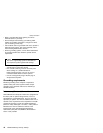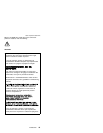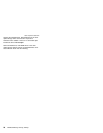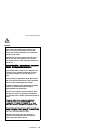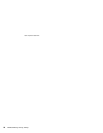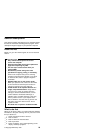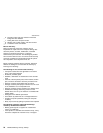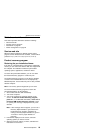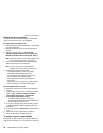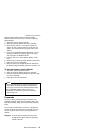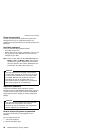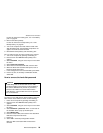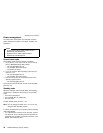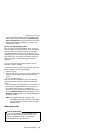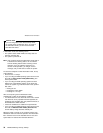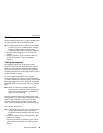Creating the service partition:
To create the Service Partition and install the preloaded
system from the Recovery CD, do the following:
To create the Service Partition (SP):
1. Erase all partitions on the hard-disk drive, using FDISK
or a similar application.
2. Boot with the Recovery CD (and the boot diskette if
required.)
3. Following message appears: “Your computer
originally included a Product Recovery program ...
Reinstall the Product Recovery Program? (Y/N) [ ]”.
Note: If the hard-disk drive contains any partitions, you
do not receive this message ; go to step 1.
4. Enter Y. The Service Partition is created and loaded
with the Product Recovery program files.
Note: If you do not want to create the Service
Partition, press N key, and then go to step 8.
5. At next window, press Enter to continue.
v The Service Partition is created. The system
automatically reboots during this process.
v The recovery process copies some files to the
Service Partition and, PKUNZIPs others.
v Follow the prompts. You may be prompted to
change CDs.
v When the process is complete, the system reboots.
Continue to step 6 to install preloaded system.
Install preloaded system from CD:
6. Boot with the Recovery CD (and the boot diskette if
required.)
7. If the hard-disk drive is blank, the following message
appears: “Your computer originally included a
Product Recovery program ... Reinstall the
Product Recovery Program? (Y/N) [ ]”.
v To install the Service Partition, go to step 4.
v To preload the hard-disk drive without installing the
Service Partition, press the N key.
8. If you get a message asking which operating system
to install, highlight the proper operating system and
press Enter.
9. A message appears: “Full Recovery:”. Press Enter to
select.
10. Enter the Y at each of the next three windows.
11. Follow the prompts to complete Recovery.
To create a recovery repair diskette
If the prompt needed for access to the Product Recovery
program does not appear, you can recover it by use of the
Related service information
26 ThinkPad A20m/p, A21m/p, A22m/p