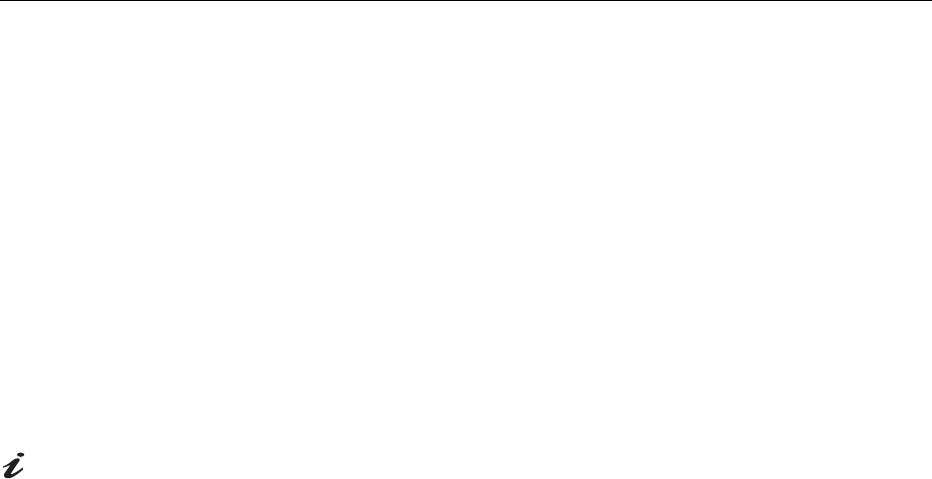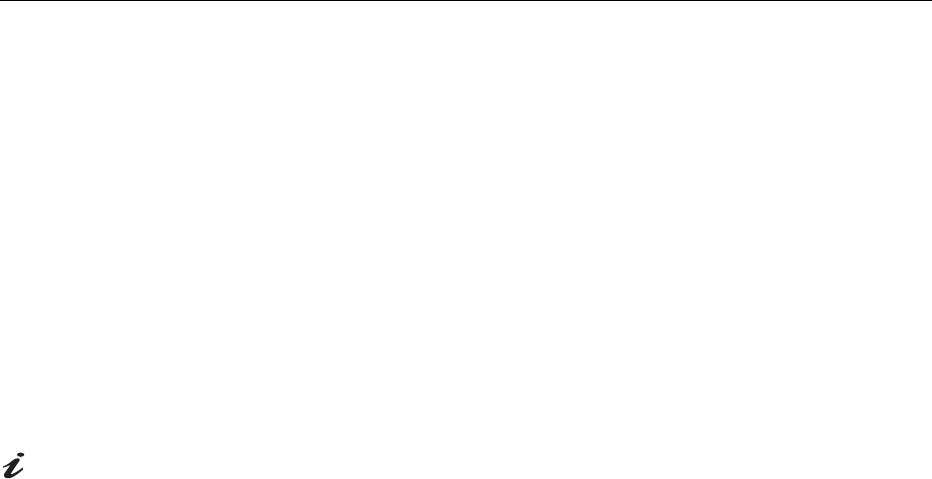
8
Installing the Device Driver
Installing the Device Driver for Windows 95 or Windows 98
This section must be
completed before
continuing with the
Windows 95 or Windows 98
Image Setup section on
page 13.
To install the device driver in Microsoft
®
Windows
®
95 or Windows 98, do the
following:
Note: You must download files from the User's Guide and Installation Files
CD to use the Plug and Play feature in Windows 95 or Windows 98.
1. Turn off the computer and all attached devices.
2. Ensure that the monitor is connected correctly.
3. Turn on the monitor and then the system unit. Allow your computer to
start the Windows 95 or Windows 98 operating system.
Your computer’s Plug and Play code might warn you that your system
hardware has changed. This means that it has detected your new
monitor for the first time.
4. Open the Display Properties window by clicking Start > Settings >
Control Panel and then double-clicking on the Display icon.
On LCD monitors, unlike
CRTs, a faster refresh rate
does not improve display quality.
For optimal performance, use
1024 x 768 at a refresh rate of
60Hz.
5. Click the Settings tab.
6. If you are using Windows 95, do the following:
a. Click the Change Display Type button.
b. Click the Change Monitor Type button.
If you are using Windows 98, do the following:
a. Click the Advanced button.
b. Click the Monitor tab.
c. Open the Upgrade Device Driver Wizard window by clicking on the
Change button and then select the Next button.
d. Click the “Display a list of the known drivers for this device so that
I can choose a specific driver” and then select the Next button.
7. Insert the User’s Guide and Installation Files CD into the CD drive and
click the Have Disk button.
8. Click OK.
9. Ensure that the CD drive letter is selected, and then select the
DRIVERS folder.
10. Select IBM ThinkVision LCD L150 monitor and click OK. The files will
be copied from the CD to your hard disk drive.
11. Close all open windows and remove the CD.