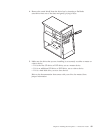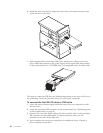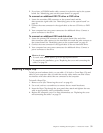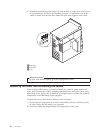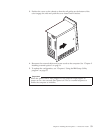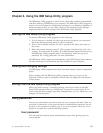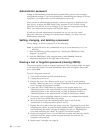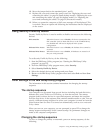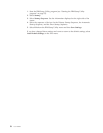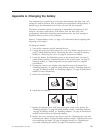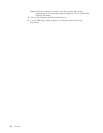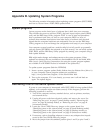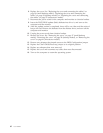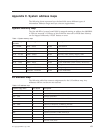Administrator password
Setting an administrator password deters unauthorized persons from changing
configuration settings. If you are responsible for maintaining the settings of several
computers, you might want to set an administrator password.
After you set an administrator password, a password prompt is displayed each
time you try to access the IBM Setup Utility program. If you type the wrong
password, you will see an error message. If you type the wrong password three
times, you must turn the computer off and start again.
If both the user and administrator passwords are set, you can type either
password. However, to change any configuration settings, you must use your
administrator password.
Setting, changing, and deleting a password
To set, change, or delete a password, do the following:
Note: A password can be any combination of up to seven characters (A- Z, a-z,
and 0-9).
1. Start the IBM Setup Utility program (see “Starting the IBM Setup Utility
program” on page 55).
2. From the IBM Setup Utility program menu, select Security. Read the
information displayed at the right side of the screen.
Erasing a lost or forgotten password (clearing CMOS)
This section applies to lost or forgotten passwords. This procedure might not apply
to all computer models. For more information about lost or forgotten passwords,
go to Access IBM.
To erase a forgotten password:
1. Turn off the computer and all attached devices.
2. Unplug the power cord.
3. Remove the cover. See “Removing the cover” on page 17 (small desktop
model), “Removing the cover” on page 29 (desktop model), or “Removing the
cover” on page 41 (microtower model).
4. Locate the Clear CMOS/Recovery jumper on the system board. See
“Identifying parts on the system board” on page 18 (small desktop model),
“Identifying parts on the system board” on page 30 (desktop model), or
“Identifying parts on the system board” on page 43 (microtower model).
5. If necessary, refer to Installing adapters to remove any adapters that impede
access to the Clear CMOS/Recovery jumper.
6. Move the jumper from the standard position (pins 1 and 2) to the
maintenance or configure position (pins 2 and 3).
7. Replace the cover and connect the power cord. See “Replacing the cover and
connecting the cables” on page 26 (small desktop model), “Replacing the cover
and connecting the cables” on page 38 (desktop model), or “Replacing the
cover and connecting the cables” on page 52 (microtower model).
8. Restart the computer, leave it on for about ten seconds, and then turn off the
computer. Hold the power switch for approximately five seconds, the
computer will power off.
9. Repeat steps 2 through 4 on page 56.
56 User Guide