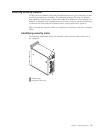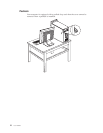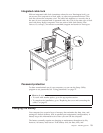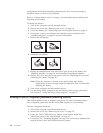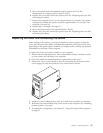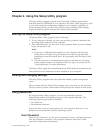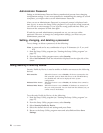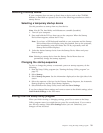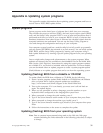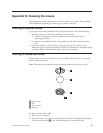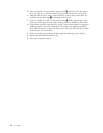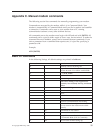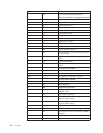Selecting a startup device
If your computer does not start up (boot) from a device such as the CD-ROM,
diskette, or hard disk as expected, use one of the following procedures to select a
startup device.
Selecting a temporary startup device
Use this procedure to startup from any boot device.
Note: Not all CDs, hard disks, and diskettes are startable (bootable).
1. Turn off your computer.
2. Press and hold the F12 key then turn on the computer. When the Startup
Device Menu appears, release the F12 key.
Note: If you have a USB keyboard installed on your computer and the Startup
Device Menu does not display using this method, turn on the computer,
then immediately press and release the F12 key repeatedly until the
Startup Device Menu displays.
3. Select the desired startup device from the Startup Device Menu and press
Enter to begin.
Note:
Selecting a startup device from the Startup Device Menu does not
permanently change the startup sequence.
Changing the startup sequence
To view or change the primary or automatic power-on startup sequence, do the
following:
1. Start the Setup Utility program (see “Starting the Setup Utility program” on
page 27).
2. Select Startup.
3. Select Startup Sequence. See the information displayed on the right side of the
screen.
4. Select the sequence of devices for the Primary Startup Sequence, the Automatic
Startup Sequence, and the Error Startup Sequence.
5. Select Exit from the Setup Utility menu and then Save Settings.
If you have changed these settings and want to return to the default settings, select
Load Default Settings on the Exit menu.
Exiting from the Setup Utility program
When you finish viewing or changing settings, press Esc to return to the Setup
Utility program menu (you might have to press Esc several times). If you want to
save the new settings, select Save Settings before you exit. Otherwise, your
changes will not be saved.
Chapter 2. Using the Setup Utility program 29