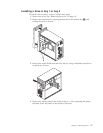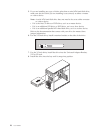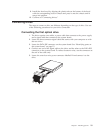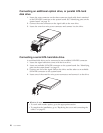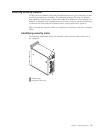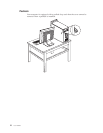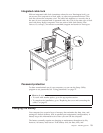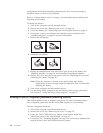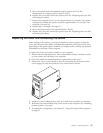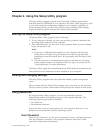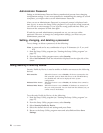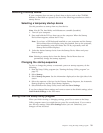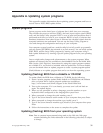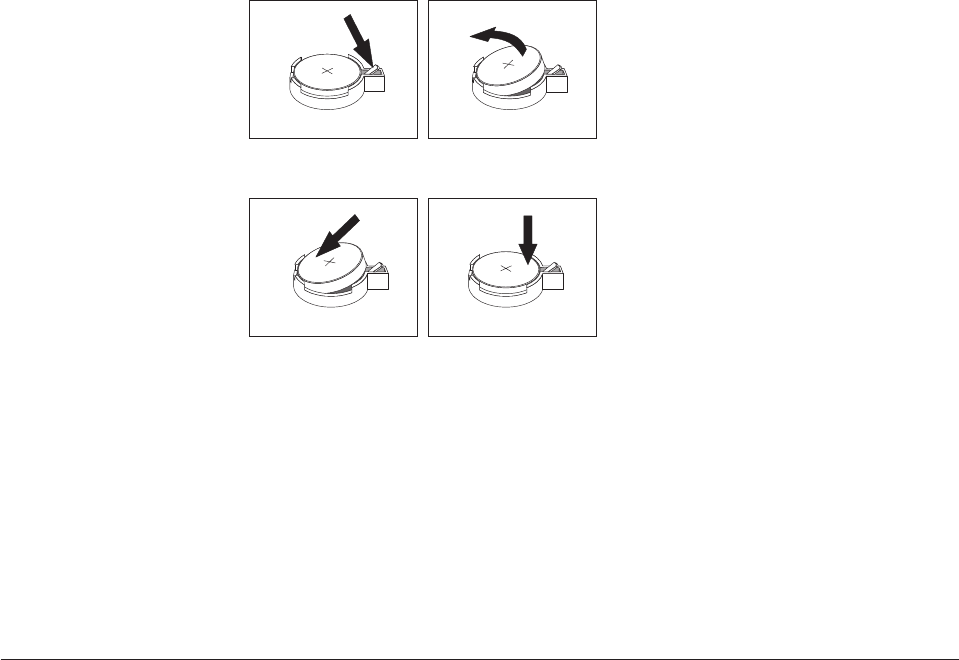
configuration information (including passwords) are lost. An error message is
displayed when you turn on the computer.
Refer to “Lithium battery notice” on page x for information about replacing and
disposing of the battery.
To change the battery:
1. Turn off the computer and all attached devices.
2. Remove the cover. See “Removing the cover” on page 10.
3. Locate the battery. See “Identifying parts on the system board” on page 12.
4. If necessary, remove any adapters that impede access to the battery. See
“Installing adapters” on page 14 for more information.
5. Remove the old battery.
6. Install the new battery.
7. Replace any adapters that were removed to gain access to the battery. See
“Installing adapters” on page 14 for instructions for replacing adapters.
8. Replace the cover, and plug in the power cord. See “Replacing the cover and
connecting the cables” on page 25.
Note: When the computer is turned on for the first time after battery
replacement, an error message might be displayed. This is normal after
replacing the battery.
9. Turn on the computer and all attached devices.
10. Use the Setup Utility program to set the date and time and any passwords.
See Chapter 2, “Using the Setup Utility program,” on page 27.
Erasing a lost or forgotten password (clearing CMOS)
This section applies to lost or forgotten passwords. For more information about
lost or forgotten passwords, see the Access IBM program on your desktop.
To erase a forgotten password:
1. Turn off the computer and all attached devices.
2. Remove the cover. See “Removing the cover” on page 10.
3. Locate the Clear CMOS/Recovery jumper on the system board. See
“Identifying parts on the system board” on page 12.
4. If necessary, see “Installing adapters” on page 14 to remove any adapters that
impede access to the Clear CMOS/Recovery jumper.
24 User Guide