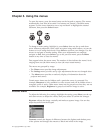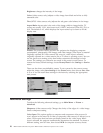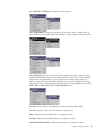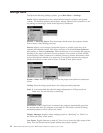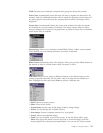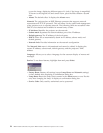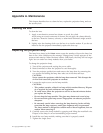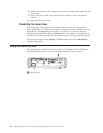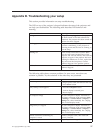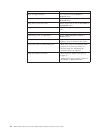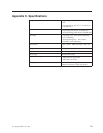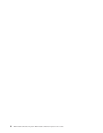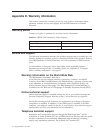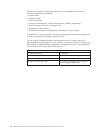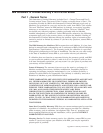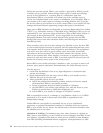Appendix B. Troubleshooting your setup
This section provides information on setup troubleshooting.
The LED on top of the projector’s keypad indicates the state of the projector and
can help you troubleshoot. The following table describes LED behavior and
meaning.
LED color/behavior Meaning
solid green The projector is plugged in, or the projector
has been turned on and the software has
initialized. The projector has been turned off
and the fans have stopped.
blinking green The power button has been pressed and the
software is initializing, or the projector is
powering down and the fans are running to
cool the lamp.
blinking red A fan or lamp failure has occurred. Make
sure the vents aren’t blocked.Turn off the
projector and wait one minute, then turn the
projector on again. If the projector has been
working for 2000 hours or more, replace the
lamp and reset the lamp timer. Contact
Technical Support if the problem persists.
solid red An unidentifiable error: please contact
Technical Support.
The following table shows common problems. In some cases, more than one
solution is possible. Try the solutions in the order they are presented.
Problem Solution
No startup screen
v Plug in power cable and remove lens cap.
v Press Power button
Only startup screen appears
v Press the Computer button.
v Activate laptop’s external port.
v Restart laptop.
No computer image Set your computer’s display resolution to
the native resolution of the projector (Start
-> Settings -> Control Panel -> Display ->
Settings tab, select 1024x768). For a laptop,
turn on dual-display mode.
Image fuzzy or cropped Set your computer’s display resolution to
the native resolution of the projector (Start
-> Settings -> Control Panel -> Display ->
Settings tab, select 1024x768). For a laptop,
turn on dual-display mode.
Remote control not controlling my
computer’s mouse
Connect computer cable, then load USB
drivers, if needed.
Image not square Adjust keystone on keypad.
© Copyright IBM Corp. 2003 27