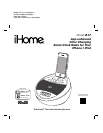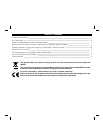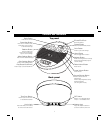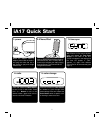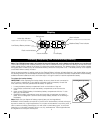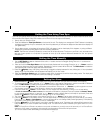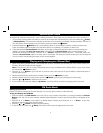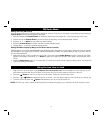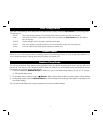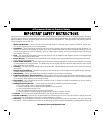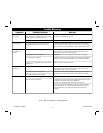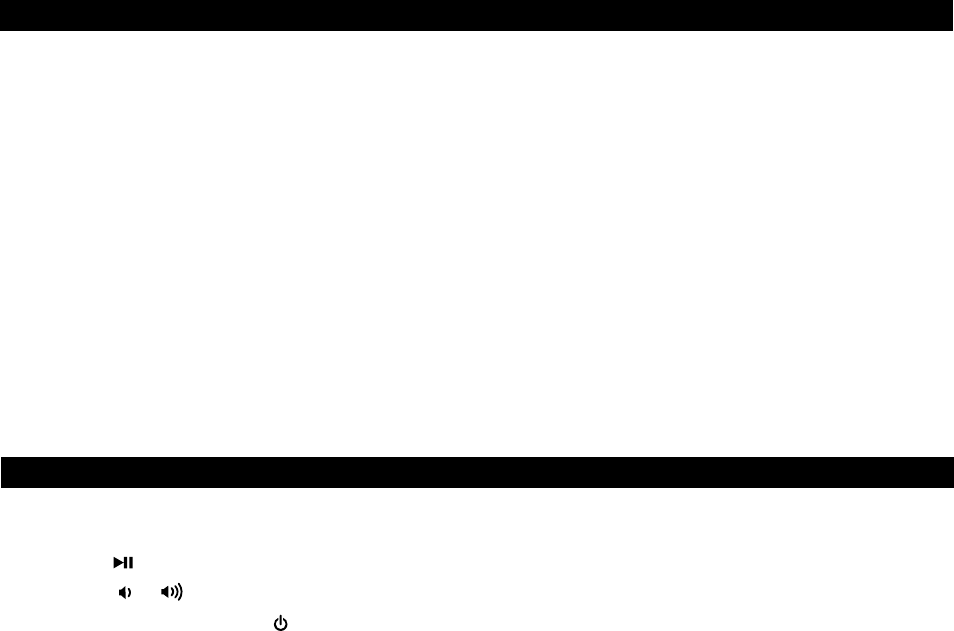
6
Setting and using FM Presets
You can set and save up to 6 FM radio station presets in memory. Once set, you can listen to any preset just by pressing the
Presets Button until the desired preset is displayed.
1. Press and release the Presets Button as needed to step through the presets (P1 - P6) to the one you wish to set.
2. Press and hold the Presets Button until the currently set frequency for the selected preset flashes.
3. Press the + or – Button to tune radio to a desired station.
4. Press the Presets Button to confirm the station as the selected preset.
5. Repeat steps 1- 4 above to continue setting presets.
Setting FM Radio Frequency/Range to Use Unit in Other Countries
Different regions of the world use different FM radio frequency steps and ranges. You will need to select the one that matches
the standards in your region (USA, EUROPE, JAPAN, AUSTRALIA,or CHINA). The default setting is USA; if you live in the US,
you may skip this section.
1. Make sure the unit is OFF (not playing in any mode). Press and hold the Radio Button for about 5 seconds until “USA”
flashes in the display. Press the + or – Button to select your region (EU=Europe, JPN= Japan, AUS=Australia, CHN=
China).
2. Press the Radio Button again (or no button within 10 seconds) to exit the radio frequency setting mode. Two beeps will
confirm the setting is complete.
FM Radio Mode
1. Plug one end of an audio patch cord (available at www.ihomeaudio.com) into the headphone or line-out jack on your
audio device and the other end of the patch cord into the Aux Line-in Jack located on the back of the unit.
2. Press the Button on the iA17 to play your audio device. Place your device in play mode.
3. Press the or Button to adjust the volume on the unit. You may need to adjust to the volume on your device, too.
4. To switch off the unit press the Button. Remember to turn off your audio device, too.
NOTE: DO NOT play a line-in device while iPhone/iPod is docked and playing or you will hear both audio sources at once.
Using the Aux Line-in Jack