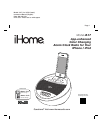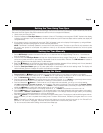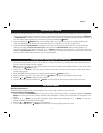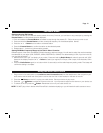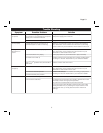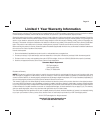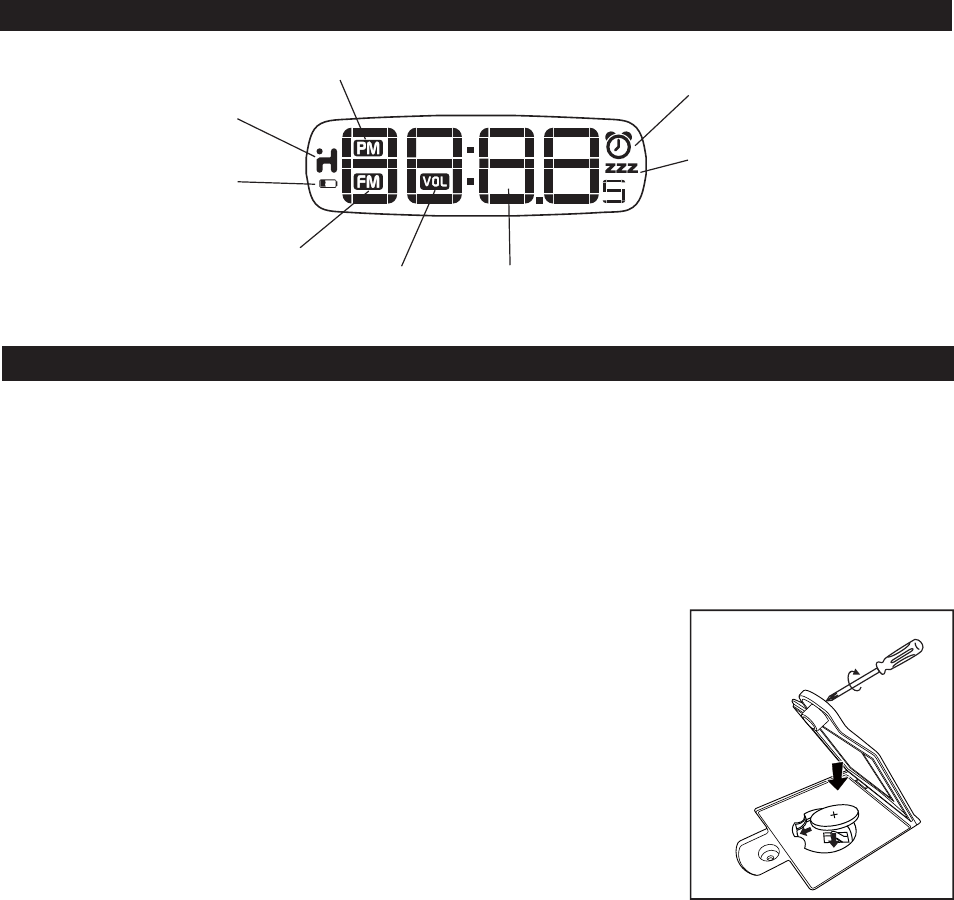
Note: The CR2032 lithium battery is included in the unit. Please pull out the battery pull tab before you use the unit.
This model is equipped with a battery backup circuit that will maintain the time and alarm time settings, as well as the radio
station preset memory settings in the event of a temporary power interruption. The battery backup circuit will also operate
the buzzer alarm to wake you up at the selected wake up time even if the power is out. The battery backup circuit requires
one CR2032 lithium battery, included.
When the backup battery is getting weak the Low Backup Battery Indicator will begin flashing in the display. When you see
this flashing indicator you should replace the backup battery as soon as possible. Purchase a replacement CR2032 battery,
available wherever batteries are sold, and follow steps 1 through 4 below to install the replacement battery.
To replace the backup battery:
IMPORTANT: When replacing the backup battery be sure to have the unit connected
to the AC outlet to maintain all of your settings, otherwise it will be necessary to reset
the time, alarm time, and radio presets after the battery is replaced.
1. Locate the battery backup compartment found on the bottom of the unit.
2. Use a Phillips screwdriver to open the battery compartment cover. Remove the
cover and remove the exhausted CR2032 battery.
3. Insert a fresh CR2032 battery in the backup battery compartment with the “+” side
facing up, as illustrated.
4. Replace the battery compartment cover and screw the compartment door back in
place. Do not overtighten. Confirm that the backup battery indicator is not flashing
in the display.
Note: Make sure you dispose of battery properly (see your local regulations).
3
Display
PM indicator
Radio mode indicator
Volume indicator Time Display
Active App indicator
Low Backup Battery indicator
Appears when an iHome app is active
Alarm indicator
Alarm is armed and will sound at set time
Bedtime Sleep Timer indicator
Installing/Replacing the Clock Backup Battery
Page 7
Installing Backup Battery