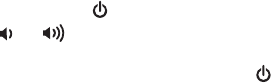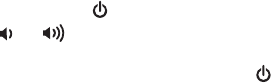
P10
7
Playing Audio via Aux
1. Move the Bluetooth/Aux Switch to the Aux position to listen to audio via aux line-in.
2. Connect a standard 3.5mm stereo audio cable (not included) to the headphone or line-out jack on your
audio device and plug the other end into the aux-in jack located on the back of the keyboard.
3. Press and release the Button to turn on the unit.
4. Use the or Keys/Buttons to adjust volume. You may wish to adjust the volume on your audio
device, too.
5. When done listening, press and release the Button to turn the unit off. Remember to turn off your audio
device, too.
Troubleshooting
Unit doesn’t respond (no power)
• Check that all connections are correct and properly plugged in. Make sure your device is properly
paired with the iDM5.
Keyboard doesn’t respond (when I type, nothing appears on my tablet/device)
• Touch the tablet/device’s screen to activate the app or browser you wish to input text to. When the
cursor appears, you should be able to input text using the iDM5 keyboard
The on-screen keyboard on my iPad/iPhone/iPod isn’t accessible
• Press the iPad/iPhone keyboard key on unit to toggle the iPad/iPhone/iPod on-screen keyboard
on and off.
Trouble pairing device with iDM5
Bluetooth implementation varies depending on your computer’s hardware and operating system.
• Make sure you have the latest firmware for your iPad, iPhone or iPod (update via iTunes if needed).
• Make sure your device is working properly. Check your device’s manual for details on Bluetooth
pairing and linking.
For further information, visit www.ihomeaudio.com/support