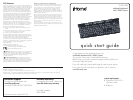setup
verify package contents
1•
Search Home E-mail SleepBack Forward Stop My favorites
Previous Vol- Mute Stop Vol+ NextPlay/Pause
Num
Lock
Caps
Lock
Scroll
Lock
main
USB connector
secondary
USB connector
quick start guide
(in your hands right now)
quick start guide
multimedia keyboard
with 2 USB 2.0 ports
connect USB cables
2•
connect main USB connector to a USB port on
your computer
if required, also connect secondary
USB connector (see note under step 3)
connect USB devices
3•
USB ports on each end
The USB ports on your keyboard can be used to power any USB device that notef
consumes less than 100 mA (milliamperes), including most digital cameras,
card readers, keyboards, mice, MP3 players, thumb drives and many other
handheld USB devices.
If you have two USB devices connected to your keyboard at the same time,
your keyboard may need additional power. To provide more power to the
keyboard USB ports, also connect the secondary USB connector directly to
your computer.
USB devices that consume more than 100 mA—such as external drives,
notef
printers, scanners or fax machines—may not operate properly when
connected through the keyboard.
start using your new keyboard!
4•
The buttons along the top of the keyboard give quick access to internet and media
functions and applications.
Search Home E-mail SleepBack Forward Stop My favorites
Previous Vol- Mute Stop Vol+ NextPlay/Pause
internet
hot keys
media
hot keys
computer
hot keys
troubleshooting
situation try this
keyboard does
not work
Ensure the main USB connector is properly connected to the •
computer.
Move the main USB connector to a different USB port.•
a device
connected to
the keyboard
does not
work
Ensure the device is connected properly.•
Connect both the main and secondary USB connectors to your •
computer.
Connect the device to the keyboard’s other USB port.•
Connect the keyboard to a USB 2.0 port on your computer if •
available (not a slower USB 1.1 port).