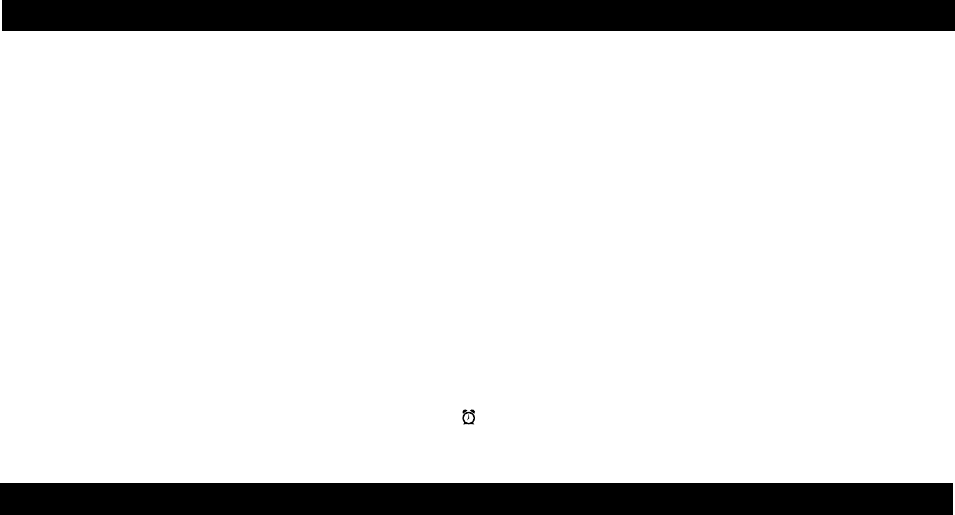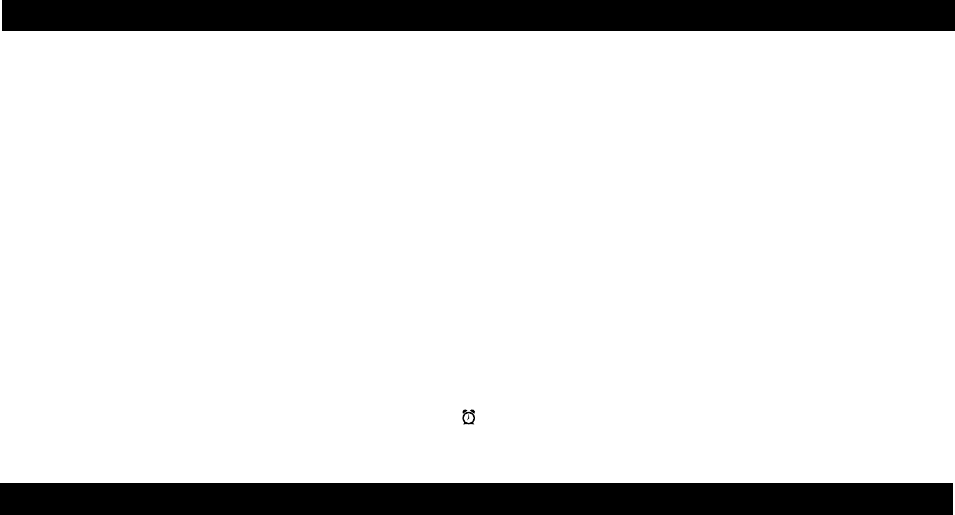
Setting the Clock Time Using Time Sync
The iP21 Time Sync feature allows you to sync the time setting on the iP21 to the time from your iPhone or recent model iPod
(iPod touch, iPod nano and iPod Classic; older iPod models such as iPod mini do not support this feature).
1. Press the Time Sync/Set Button located at the back of the unit. “Sync” flashes on the lower part of the display.
2. Once sync is completed, you will hear 2 beeps and the display will show the updated time.
3. If sync was not successful, “FAIL” will appear on the display and a long beep will sound. If this happens, please try again,
with a different iPhone or iPod if needed. If sync still fails, please see Setting Time Manually below to set the clock.
NOTE: iPhone time is automatically updated to the correct time via cell phone towers. The time on your iPod is accurate only
to the time on the computer the last time the iPod was synced to it. It’s possible to have up to 59 seconds difference between
the iP21 and synced iPhone/iPod.
Setting the Time Manually
The iP21 features a Daylight Saving Time (DST) switch to quickly add or subtract an hour for daylight saving time or
standard time.
1. During daylight saving time, move the DST switch to the +1 position. The DST Icon will appear next to the time display
to indicate DST is on.During standard time, move the DST switch to the -1 position.
2. Press and hold the Time Sync/Set Button until the display flashes. Press the Hour Set Button until the current hour is
displayed. Next, press the Minute Set Button to set the current minute.
3. Press the Time Sync/Set Button again to confirm the clock setting. You should hear 2 beeps indicating the clock time
is set.
3. For 12 hour or 24 hour time format setting: Press the Button during time setting to set 12-hour or 24-hour display
format. Remember to set the correct AM or PM time (an icon to the right of the time display is the PM indicator; there
is no AM indicator).
4
Setting Up the iP21
Note: Please make sure you are using the correct insert for your iPhone/iPod (see page 1) and that it is properly docked into
the iP21.
1. While your iPhone/iPod is docked in the unit and the unit is connected to AC power, it recharges (until fully charged). The
iP21 will not overcharge your iPhone/iPod. Note that other non-docking iPod models will NOT charge.
To check for iPhone/iPod compatibility
iP21 is an advanced system and supports most updated iPhone/iPod features. To ensure your iPhone/iPod works properly
with the iP21, please update your iPhone/iPod firmware with the latest version, available through iTunes.
Charging your iPhone/iPod