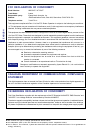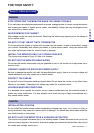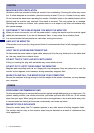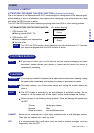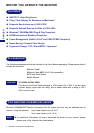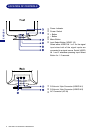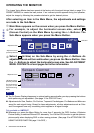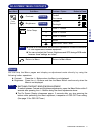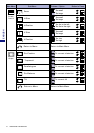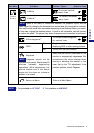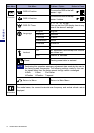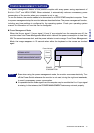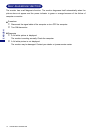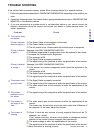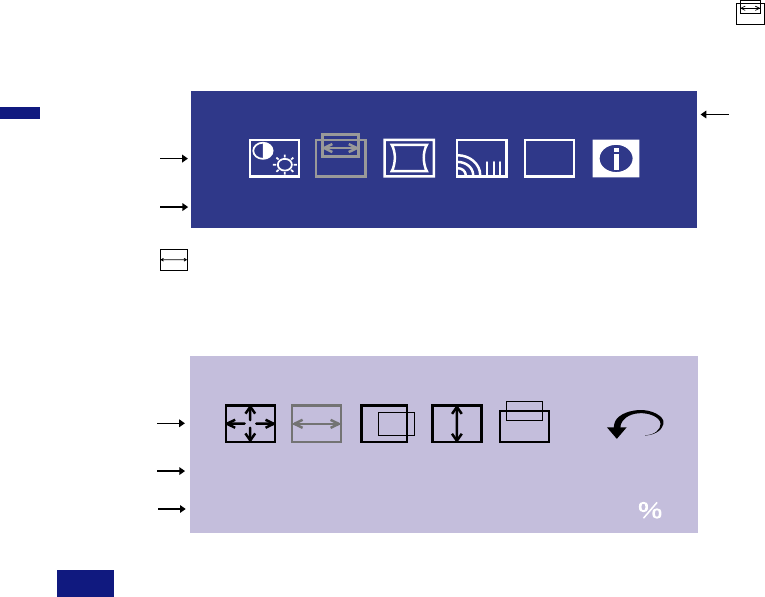
ENGLISH
8 OPERATING THE MONITOR
Whenever you press the Menu Button for more than 2 seconds, the OPQ function (=Optimize
Picture Quality) is switched ON and OFF alternately. Turn ON the OPQ function to get the optimum
picture quality when displaying DVD or other moving pictures. (See page 3 for ATTENTION FOR
USING THE OPQ FUNCTION, page 11 for OPQ .)
n
OPERATING THE MONITOR
The iiyama Vision Master has been preset at the factory with the signal timings listed on page 19 in
PRESET MODES to create the best picture. If an incorrect picture appears during the operation,
adjust the image by following the procedure below to get the desired picture.
After selecting an item in the Main Menu, the adjustments and settings
are made in the Sub-Menu.
For example, to adjust the horizontal screen size, select
(Screen Control) on the Main Menu by using the +/– Buttons. The
Sub-Menu appears when you press the Menu Button.
B
The On Screen Display disappears in optional setting seconds after you stop pressing the buttons
while performing an adjustment. (See page 12 for OSD Off Timer.)
n
n
NOTE
Select (H-Size) on the Sub-Menu by using the +/– Buttons. An
adjustment scale will turn white when you press the Menu Button. Use
the +/– Buttons to adjust the horizontal screen size. See ADJUSTMENT
MENU CONTENTS on next pages for further information.
C
(
Adjustments for Size, Position, Pin-Cushion, Trapezoid, Parallelogram, Pin-Balance and Moire are
saved for each signal timing. Except for these adjustments, all other adjustments such as Color
and Convergence have only one setting which applies to all signal timings.
Main Menu appears on the screen when you press the Menu Button.
Only available on HM703UT
Adjustment icon
Adjustment menu
presently selected
Screen Control
Menu OPQ
RB
FUNC
OPQ ON
H-Size
Screen Control
-
+
50
Adjustment icon
Adjustment menu
presently selected
The line shows the
progress of the
adjustment being
made.
|||||||||||||||||||||||||
·························