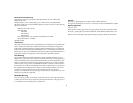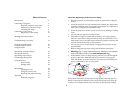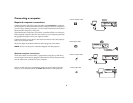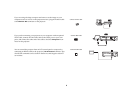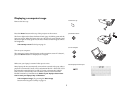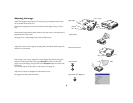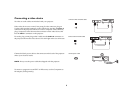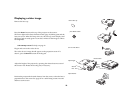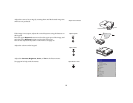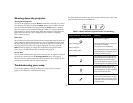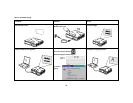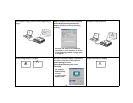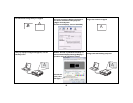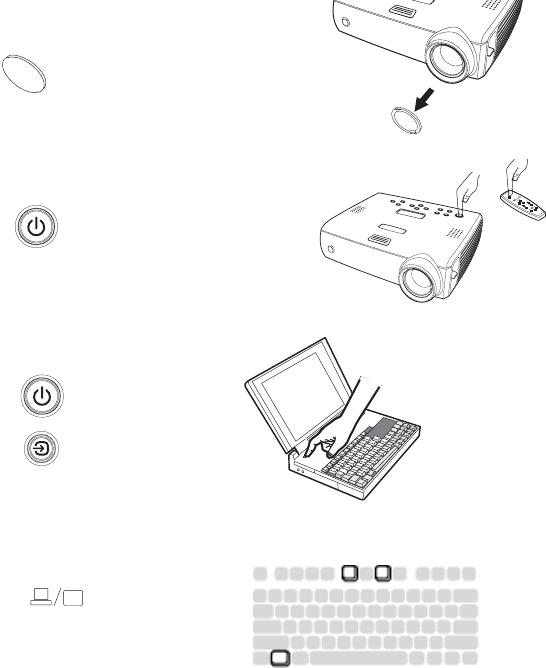
7
Displaying a computer image
Remove the lens cap.
Press the Power button on the top of the projector or the remote.
The Power light on the Status Indicator Panel (page 12) blinks green and the
fans start to run. When the lamp comes on, the start up screen displays and
the Power light is steady green. It can take a minute for the image to achieve
full brightness.
? No startup screen? Get help on page 13.
Turn on your computer.
The computer’s image should appear on the projection screen. If it doesn’t,
press the Source button on the projector’s keypad.
Make sure your laptop’s external video port is active.
Many laptops do not automatically turn on their external video port when a
projector is connected. Usually a key combination like FN + F8 or CRT/LCD
key turns the external display on and off. Locate a function key labeled
CRT/LCD or a function key with a monitor symbol. Press FN and the
labeled function key simultaneously. Refer to your laptop’s documenta
-
tion to learn your laptop’s key combination.
? No computer image? Try pressing the Auto Image
button on the keypad. Get help on page 13.
remove lens cap
press Power button
turn on computer
activate laptop’s external port