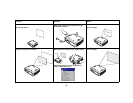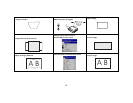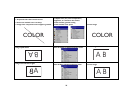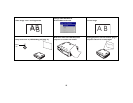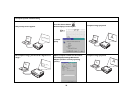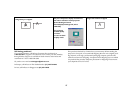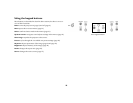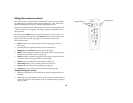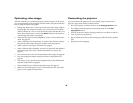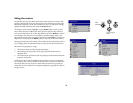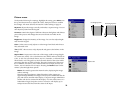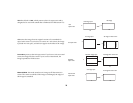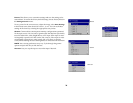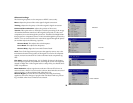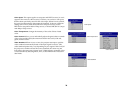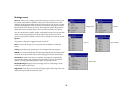20
Optimizing video images
After the video device is connected properly and the image is on the screen,
you can optimize the image using the onscreen menus. For general informa-
tion on using the menus, see page 21.
• Change the Aspect ratio. Aspect ratio is the ratio of the image width to
image height. TV screens are usually 1.33:1, also known as 4:3. HDTV
and most DVDs are 1.78:1, or 16:9. Choose the option that best fits your
input source in the menus, or press the Resize button on the remote to
cycle through the options. See page 22.
• Adjust the Keystone, Contrast, Brightness, Color, or Tint in the Picture
menu. See page 22.
• Select a different Color Temperature or use the Color Control to adjust
the gain and offset of the red, green, and blue color. See page 26.
• Select a specific Color Space or Gamma. See page 26.
• Select a different Video Standard. Auto tries to determine the standard
of the incoming video. Select a different standard if necessary. See
page 26.
• Turn overscan on to remove noise around the video image. See page 24.
• Fine tune component inputs using the TrueLife™ adjustments. See
page 25.
• Tune colors to your specifications using Blue Only, Color Wheel Index,
and ADC Calibration. See page 29.
• Choose High Power to maximize the light output. See page 27.
• Make sure your DVD player is set for a 16:9 television. See your DVD
player’s user’s guide for instructions.
Customizing the projector
You can customize the projector for your specific setup and needs. See
page 27 to page 29 for details on these features.
• For rear projection, turn Rear mode on in the Settings>System menu.
• For ceiling mounted projection, turn Ceiling mode on in the Set-
tings>System menu.
• Turn the projector’s display messages and power-on chime on and off.
• Turn on power saving features.
• Specify blank screen colors and startup logos. Make the menus translu-
cent.
• Specify the menu language.