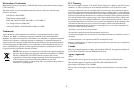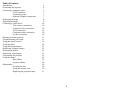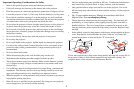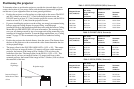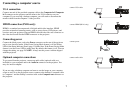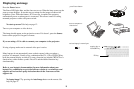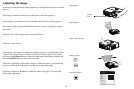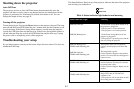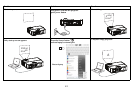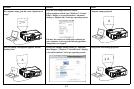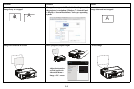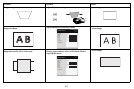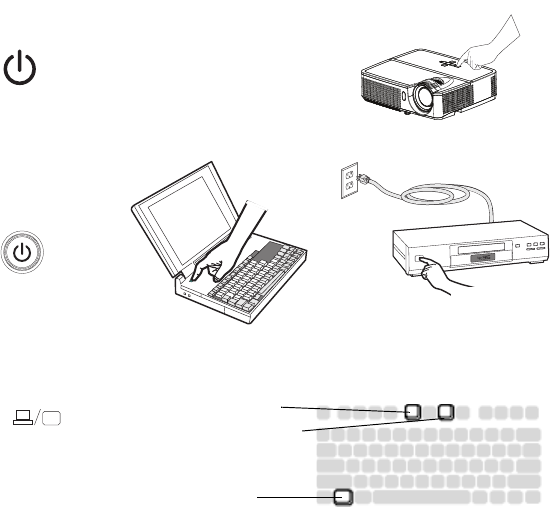
8
Displaying an image
Press the Power button.
The Power LED lights blue, and
the fans start to run. When the lamp comes on, the
start up screen displays. It can take up to a minute for the image to achieve full
brightness. Note: When the feature, AC Power On, is enabled, the projector
automatically turns on when power is connected. This allows control of ceiling
mounted projectors with a wall power switch.
No start up screen? Get help o
n page 12.
Turn on your computer or video device.
The image should appear on the projection screen. If it doesn’t, press the Source
button on the projector’s keypad or remote.
If you are using a VGA cable to connec
t
your computer to the projector:
If using a laptop, make sure its external video p
ort is active.
Many laptops do not automatically tur
n on their external video port when a
projector is connected. Usually a key combination like FN + F8 or CRT/LCD key
turns the external display on and off. Locate a function key labeled CRT/LCD or a
function key with a monitor symbol. Press FN and the labeled function key
simultaneously.
Refer to your laptop's documentation for more information about your
laptop's key com
bination or go to the InFocus website at: www.infocus.com/
support and review the Laptop Activation chart in the Learn area of the
support site.
No laptop image? Try pressing the Auto Image button on the remote. Get
help on page 12.
turn on computer or
video device
activate laptop’s external port
monitor key or
LCD/CRT key
FN key
press Power button