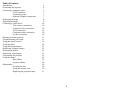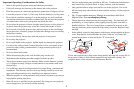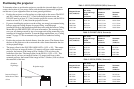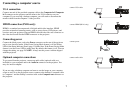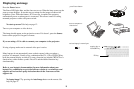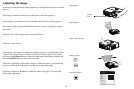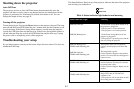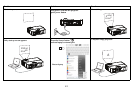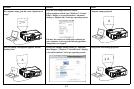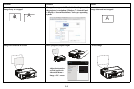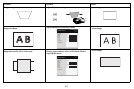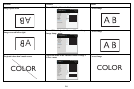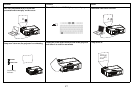10
Connecting a video device
You can connect video devices such as VCRs, DVD players, camcorders, digital
cameras, video game consoles, HDTV receivers, and TV tuners to the projector.
You can connect the audio directly to the projector to get sound from the built-in
speaker, or you can bypass the projector’s audio system and connect the audio
directly from your source to a stereo or home theater system.
You can connect the projector to most video devices
that can output video. You
cannot directly connect the coaxial cable that enters your house from a cable or
satellite company, the signal must pass through a tuner first. Examples of tuners are
digital cable boxes, VCRs, digital video recorders, and satellite TV boxes.
Basically, any device that can change channels is considered a tuner.
Before connecting your projector
, you should decide which aspect ratio you want to
use. The projector’s Aspect Ratio setting is accessed through the Resize button on
the remote or through the projector’s Basic Menu. See page 25 for more
information.
Video device connections
No video cables are provided with the projector. You can order cables from InFocus
or provide your own.
HDMI connection (IN116 only)
HDMI is a standard, uncompressed, all-digital audio/video interface. HDMI
provides an interface between sources, such as set-top boxes, DVD players, and
receivers and your projector. Plug an HDMI cable into the video-out connector on
the video device and into the HDMI connector on the projector.
Composite video connection
Plug the composite video cable’s yellow connector into the video-out connector on
the video device. Plug the other yellow connector into the yellow Video connector
on the projector.
VGA connection
If your video device has a 15-pin VGA output, plug one end of the included
computer cable into the VGA connector on your video source. This connector may
be labeled “To Monitor” on the video source. Plug the computer cable into either
the Computer In 1 or Computer In 2 connector on the projector.
Component video connection
If your HD video device has component connectors, an optional Component to
VGA adapter can be used. Plug the component cable into the video device. Plug the
other end of the component cable into the adapter and plug the adapter into the
Computer connector.
S-video connection
Plug the S-video cable’s connector into the video-out connector on the video device.
Plug the other connector into the S-Video connector on the projector.
Audio
For audio, connect a 3.5mm stereo cable to the Audio In connector on the projector
and to your source. If your source uses RCA audio connectors, a Y-cable or adapter
may be used. (Note: A separate audio connection is not required for HDMI source
inputs.)