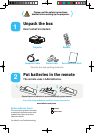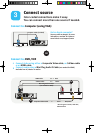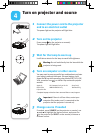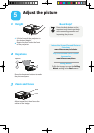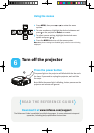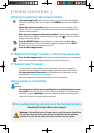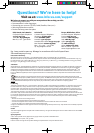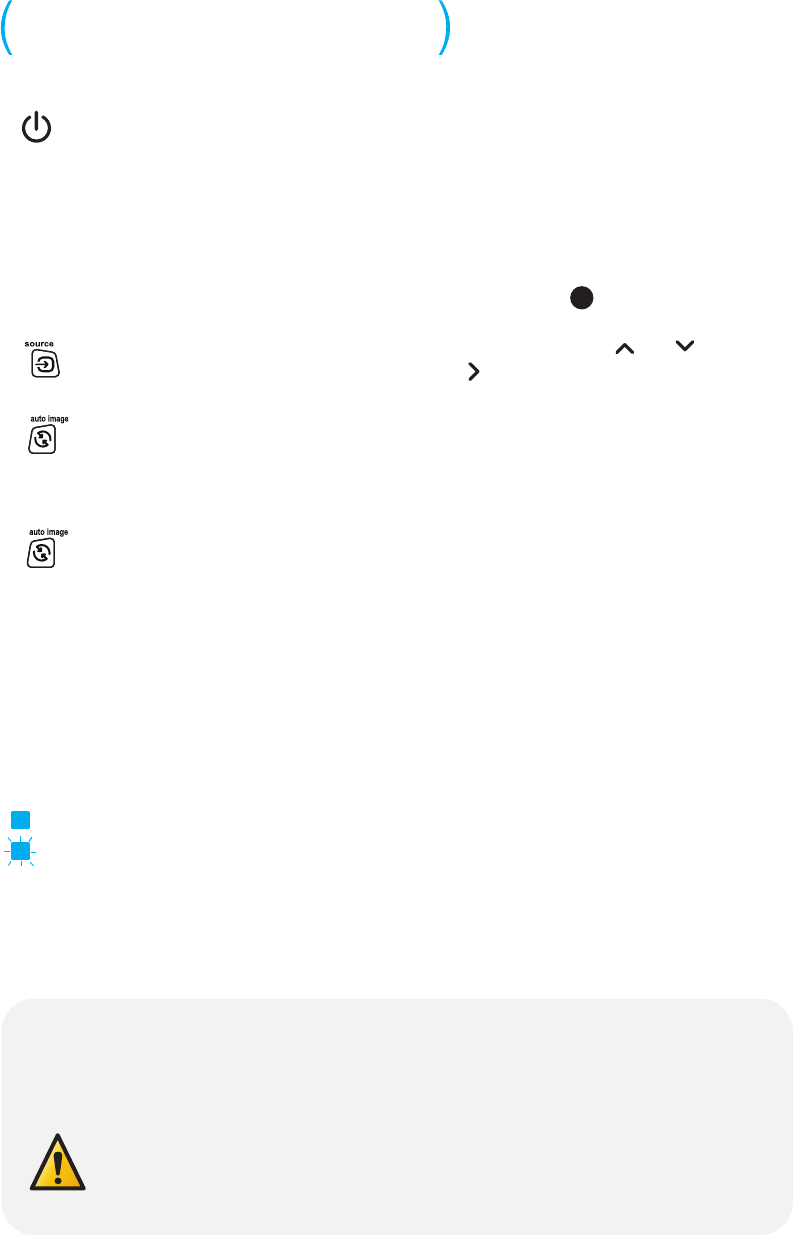
If there is no picture or the picture is blank
If the power light is off,
make sure the power cord is connected and plugged
into a live electrical outlet, and then press the
POWER
button on the keypad or
remote.
Check video source and cables.
Make sure the video source (computer, DVD
player, VCR, etc.) is turned on and cables are securely connected between the
source and the projector.
Make sure your computer's video port is enabled.
Press the key combination
that activates your laptop's external video port (see step
4
). If there is still no
image, restart your laptop.
Press the SOURCE button
on the projector or remote and use
and to
highlight the desired source. Then press the on the keypad (or the
SELECT
button on the remote) to activate the source.
Press the Auto Image button.
If "Signal out of range" is shown, or the picture looks bad
Press the Auto Image button.
If that doesn't help (and the source is a computer),
reduce your computer's display resolution or vertical refresh rate.
If "Replace lamp" is shown
Turn the projector off and wait at least one minute, then turn it on again. If
the replace lamp message is displayed again, the lamp needs to be replaced.
For lamp replacement instructions,
see the Reference Guide, which can be
downloaded at
www.infocus.com/support
Only InFocus genuine lamps are tested for use in this projector.
If the projector is overheating
Turn the projector off and remove anything that may be blocking the air vents
on its sides.
Leave the projector off for at least one minute to let it cool before
turning it on again.
Important:
Continuous operation while overheating may
reduce the lifetime of the lamp and/or projector.
TROUBLESHOOTING
Warning:
In the unlikely event of a lamp rupture, particles may be ejected from
the projector. Keep out of the area under and around the projector while the
projector is in use. See the safety instructions booklet for more details.
TEMP/LAMP
POWER
More troubleshooting options are in the Reference Guide
Download it at www.infocus.com/support