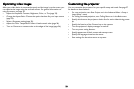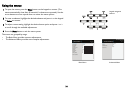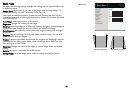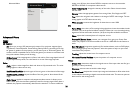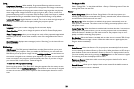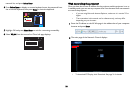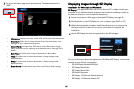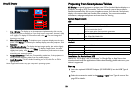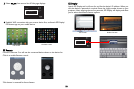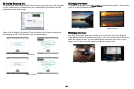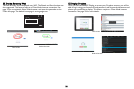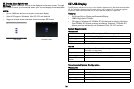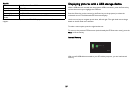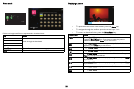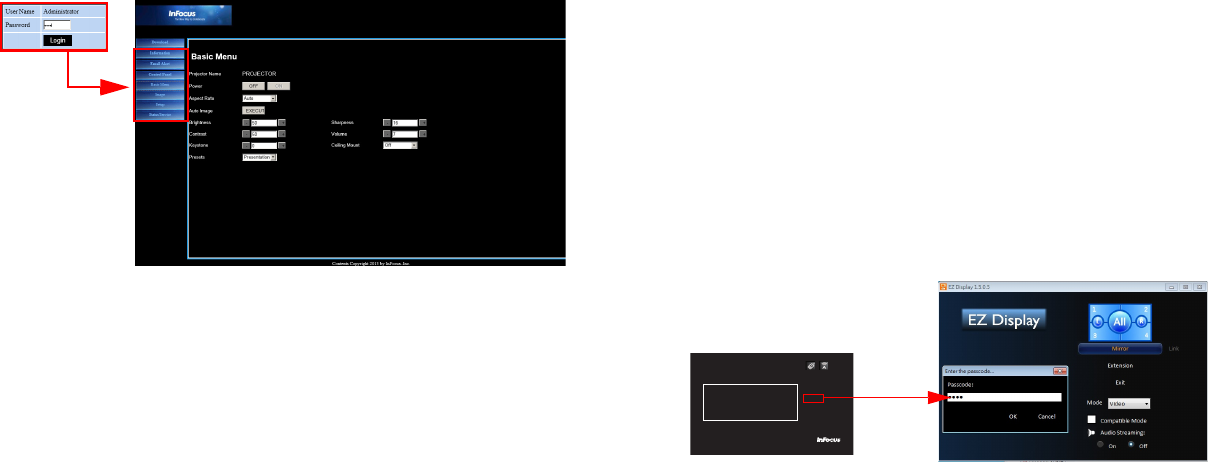
31
3 To access the Admin page, enter the password. The default password is
“0000”.
• Information: Displays the status, wired LAN, and wireless LAN information.
• Email Alert: Allows you to setup the mail server and send system error
messages to your network administrator.
• Control Panel: Provides some OSD menus such as Basic Menu, Image,
Setup, Status/Service for adjusting the projected pictures. See page 24 for
details.
• Basic Menu: Provides some common adjustments in Basic Menu.
• Image: Provides some common adjustments in Image settings under
Advanced Menu.
• Setup: Provides some common adjustments in Setup settings under
Advanced Menu.
• Status Service: Provides Reset Lamp Hours and Factory Reset settings.
Displaying images through EZ Display
Installation for Windows and Macintosh
EZ Display is an application which can run on the host PC. It helps connect your
computer to an available network projector and transfer the desktop content to
the network projector via local network connection.
1 Access the projector Web page to download EZ Display, see page 30.
2 Download the correct EZ Display for your computer type (MAC or PC).
3 When the download is complete, install the software to your computer by
clicking the exe file. Follow the on-screen instructions to complete the
installation.
4 Launch EZ Display and enter the passcode on the AP Info page.
For more information about the applications EZ USB and EZ Display, review these
manuals at www.infocus.com/support:
• EZ USB Display Manual(Win+Mac)
• EZ Display Manual-Mac
• EZ Display Manual-Win
• EZ Mobile Operation
• EZ Display - EZ Remote Manual-Android
• EZ Display - EZ Remote Manual-iOS
AP Info
AP IN124a-380343
IP 192.168.111.1
PSK
PassCode
3522