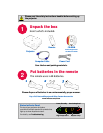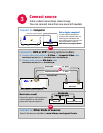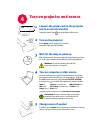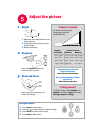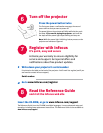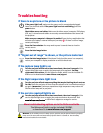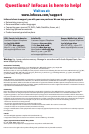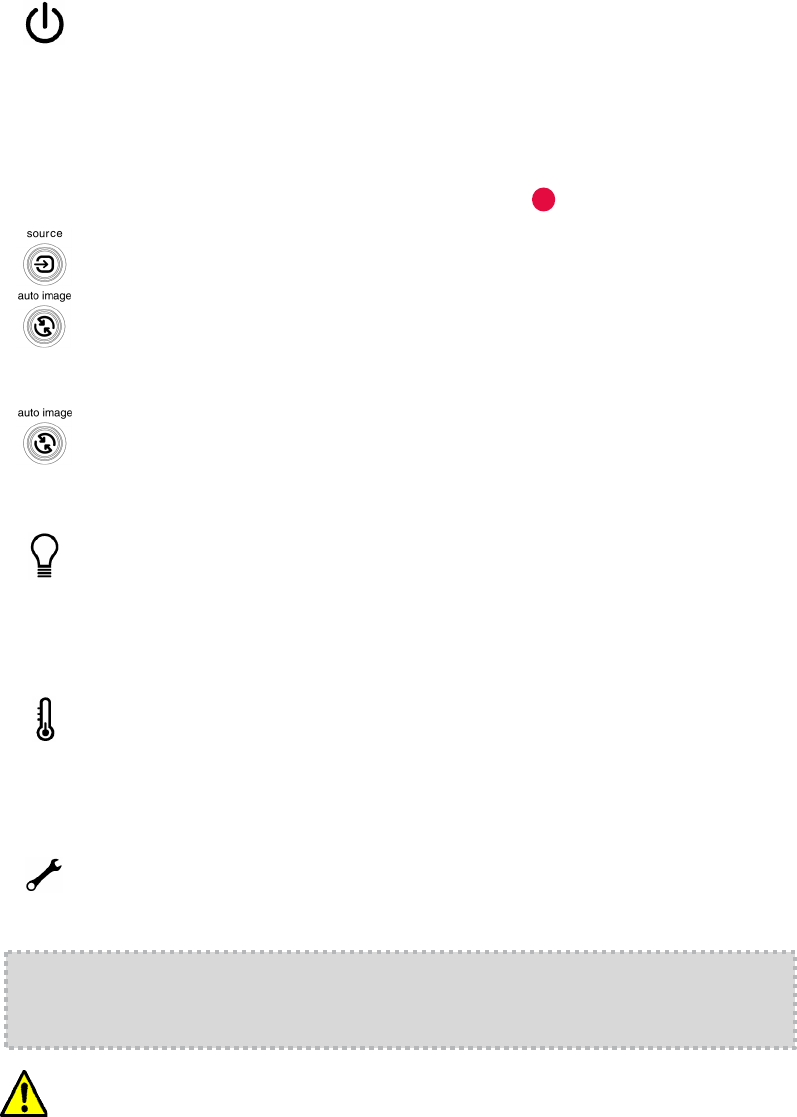
Troubleshooting
If there is no picture or the picture is blank
If the power light is off, make sure the power cord is connected and plugged
into a live electrical outlet. If the power light is on but not blinking, press the
power button.
Press the Source button. You may need to press it several times to view the
correct source.
Press the Auto Image button.
More troubleshooting options are in the Reference Guide
The Reference Guide is on the included CD-ROM,
or download it at www.infocus.com/support
Make sure your computer’s video port is enabled. Press the key combination that
activates your laptop’s external video port (see step ). If there is still no image,
restart your laptop.
Press the Auto Image button. If that doesn’t help (and the source is a computer),
reduce your computer’s display resolution or vertical refresh rate.
Turn the projector off and wait at least one minute, then turn it on again. If the
replace lamp light turns on again, the lamp needs to be replaced. For lamp
replacement instructions, see the Reference Guide, which is on the included CD-
ROM or can be downloaded at www.infocus.com/s
upport
If the replace lamp light is on
Warning: In the unlikely event of a lamp rupture, particles may be ejected from the projector.
Keep out of the area under and around the projector when it is turned on. See the safety
instructions booklet for more details.
Turn the projector off and remove anything that may be blocking the air vents on
its side. Leave the projector off for at least one minute to let it cool before turning it
on again. Important: Continuous operation at high temperature may reduce the
lifetime of the lamp and/or projector.
If the high temperature light is on
Turn the projector off and wait at least one minute, then turn it on again. If the
service required light turns on again, the projector needs to be serviced. Visit
www.infocus.com/service or call InFocus sup
port to arrange for service.
If the service required light is on
Check video source and cables. Make sure the video source (computer, DVD player,
VCR, etc.) is turned on and cables are securely connected between the source and
the projector.
4
If “Signal out of range” is shown, or the picture looks bad