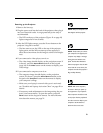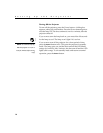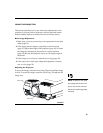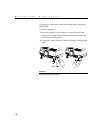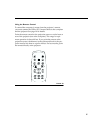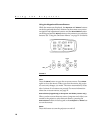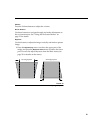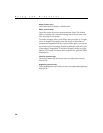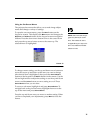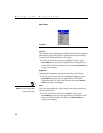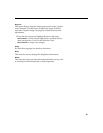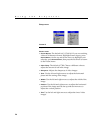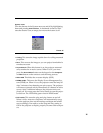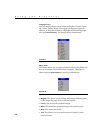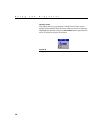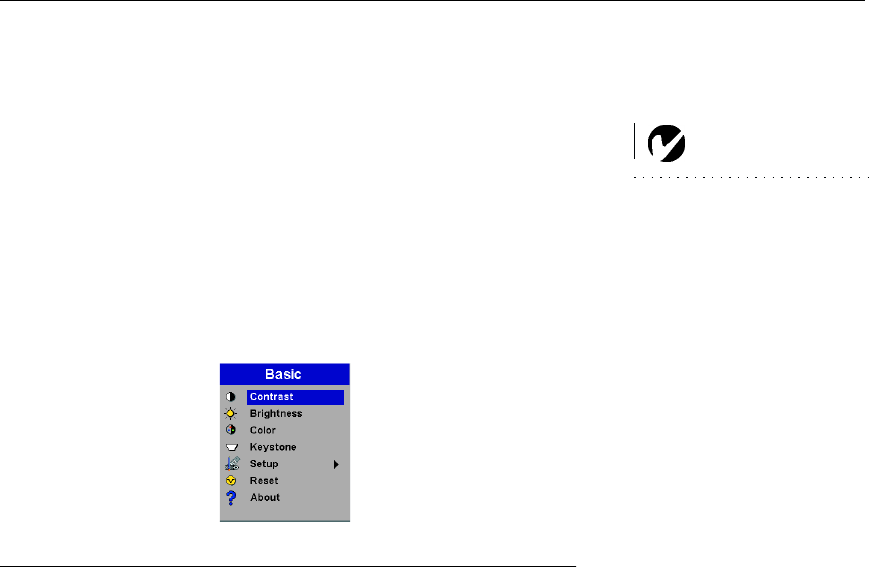
21
Using the On-Screen Menus
The projector
has menus that allow you to make image adjust-
ments and change a variety of settings.
NOTE: Some menu items may be
grayed out (dimmed) at certain
times. This indicates the item is
not applicable to your setup or the
item is not enabled until another
selection is made.
To open the on-screen menus, press the
Menu
button on the
keypad or remote. This displays the
Basic
menu and changes the
Keystone
and
Vol ume
buttons on the keypad to menu navigation
buttons. Press the down arrow button
to move the cursor down
and press the up arrow
button to move the cursor up. The
selected menu is highlighted.
FIGURE 13
On-screen menu
To change a menu setting, use the up and down arrow buttons to
move the cursor up and down to the item you want to change
(the selected item is highlighted), then press the
Source/Select
button on the keypad or the
Select
button on the remote. Use the
left and right arrows to adjust the setting, or use the up and down
arrows and the
Select
button to turn a setting on or off. Press
Source/Select
when you are done.
To access a sub-menu, highlight it and press
Source/Select
. To
navigate back to the previous menu, highlight the arrow at the
top of the menu and press
Source/Select
.
Press the up and down arrows to move to another setting. When
you have completed your adjustments, press
Menu
to close the
menus.