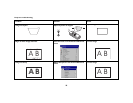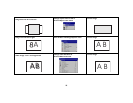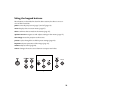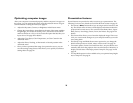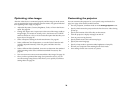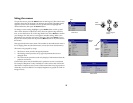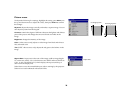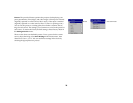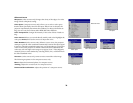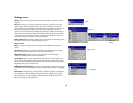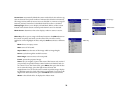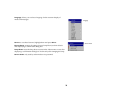26
Optimizing video images
After the video device is connected properly and the image is on the screen,
you can optimize the image using the onscreen menus. For general informa-
tion regarding menu usage, see page 27.
• Adjust the Keystone, Contrast, Brightness, Color, or Tint in the Picture
menu. See page 28.
• Change the Aspect ratio. Aspect ratio is the ratio of the image width to
image height. TV screens are usually 1.33:1, also known as 4:3. HDTV
and most DVDs are 1.78:1, or 16:9. Choose the option that best fits your
input source. See page 28.
• Select a Sharpness setting in the Advanced menu. See page 30.
• Select a different Color Temperature, or use the Color Control to indi-
vidually adjust the intensity of the red, green, and blue color. See
page 30.
• Select a different Video Standard. Auto tries to determine the standard
of the incoming video. Select a different standard if necessary. See
page 30.
• Turn overscan on to remove noise around the video image. See page 30.
• Once you have optimized the image for a particular source, you can
save the settings using Presets. This allows you to quickly recall these
settings later. See page 29.
Customizing the projector
You can customize the projector for your specific setup and needs. See
page 31 to page 33 for details on these features.
• For rear projection, turn Rear mode on in the Settings>System menu.
• Specify which source the projector checks first for active video during
power-up.
• Specify the function of the Effect Key on the remote.
• Turn the projector’s display messages on and off.
• Turn on power saving features.
• Specify blank screen colors and startup logos.
• Specify the menu language.
• Specify a lamp mode to optimize either brightness or lamp life.
• Prevent your computer from entering Screen Save mode.
• Save settings for the active source as a preset.