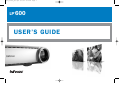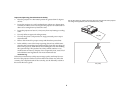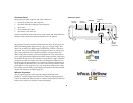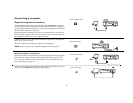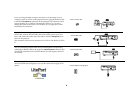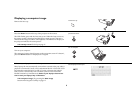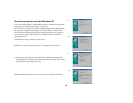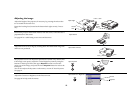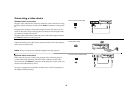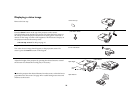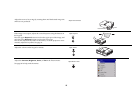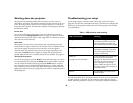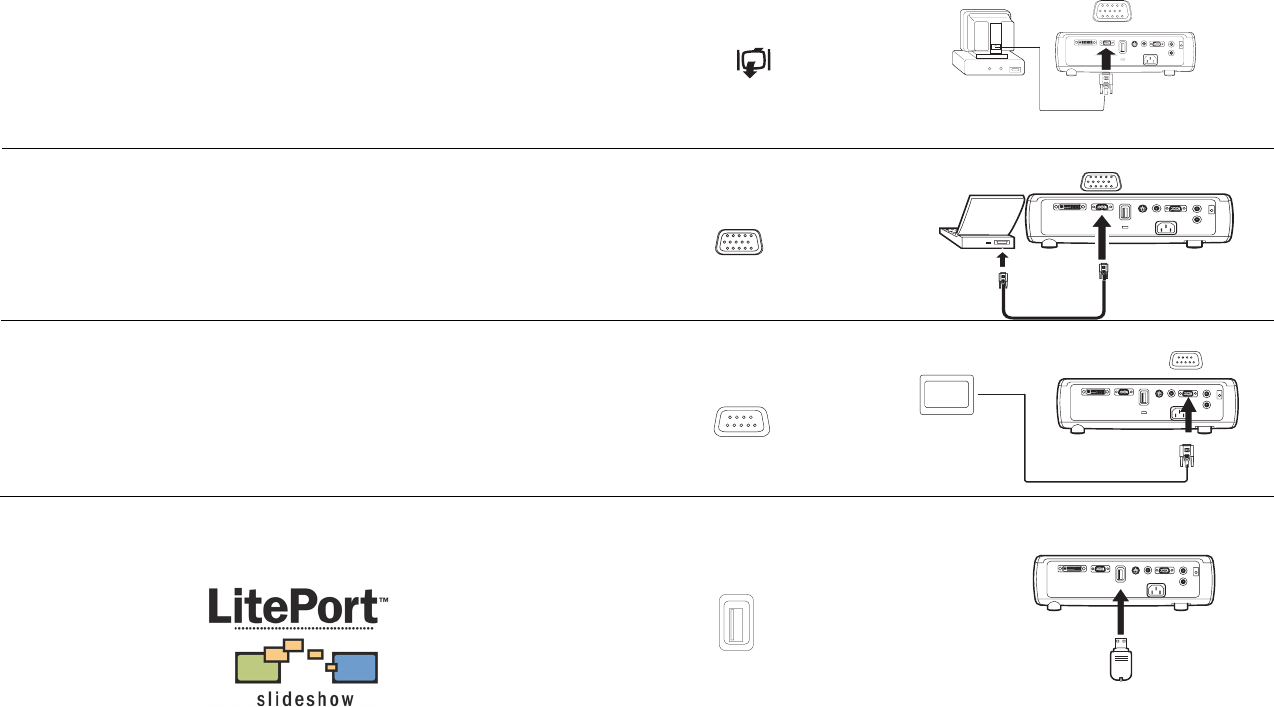
8
If you are using a desktop computer and want to see the image on your
computer screen as well as on the projection screen, plug the monitor cable
to the black Computer 2 connector on the projector. This connector can be
used as monitor out or VESA in. The default is VESA in, so you must
change this option in the menu to use monitor out. See page 34 to switch
between the two functions.
If you prefer connecting your projector to your computer with an optional
VESA cable, connect one end of the cable to the VESA port on your com-
puter, and connect the other end of the cable to the blue Computer 2 con-
nector on the projector.
This connector can be used as monitor out or VESA in. The default is VESA
in.
You can control the projector from an LCD control panel or computer by
connecting an RS-232 cable to the projector’s Serial Control connector. Spe-
cific RS-232 commands can be found in the Service and Support section of
our website.
You can play JPEGs using the LitePort USB connector and LitePort player.
You need a USB mass storage device to use this connector. See page 27 for
details.
connect monitor cable
connect VESA cable
connect RS-232 cable
connect USB mass storage device