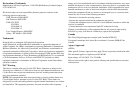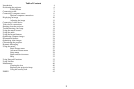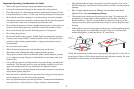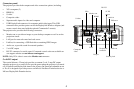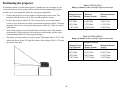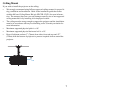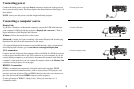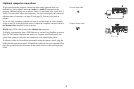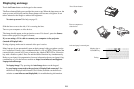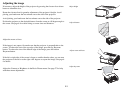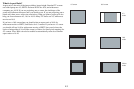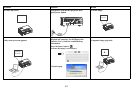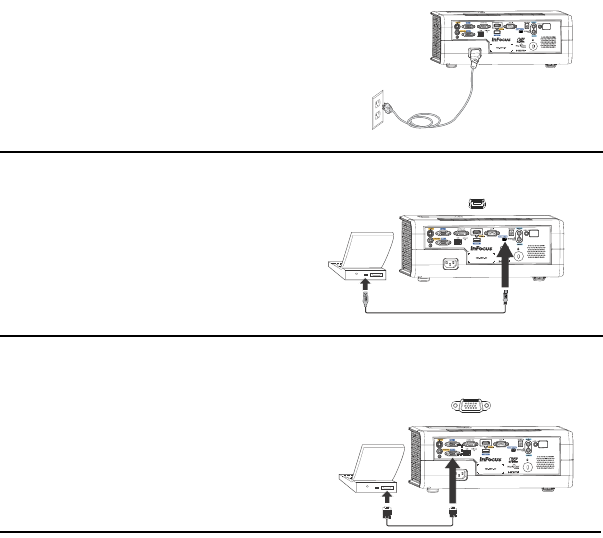
8
Connecting power
Connect the black power cord to the Power connector on the rear of the projector
and to your electrical outlet. The Power light on the Status Indicator Panel (page 14)
turns amber.
NOTE: Always use the power
cord that shipped with the projector.
Connecting a computer source
DisplayLink
If you have a Windows or Macintosh computer, connect the USB cable between
your computer's USB port and the projector's DisplayLink connector*. Then to
begin installation of the DisplayLink software:
Windows: Follow the
instru
ctions on the screen.
Macintosh: A folder
will open containing a file named DisplayLink Installer.pkg.
Open that file and follow the instructions on the screen.
*For detailed DisplayLink instructions and troubleshooting, and to do
wnload
the
latest DisplayLink software, go to www.infocus.com/support/displaylink.
VGA connection
Connect one end of the provided computer cable to the VGA 1 or VGA 2 connector
on the projector and the other to the VGA connector on your computer. If you are
using a desktop computer, you will need to disconnect the monitor cable from the
computer’s video port first (you can connect this monitor cable to the Monitor Out
connector on the projector, see next page).
HDMI 1.3 connection
HDMI is a standard, uncompressed, all-digital audio/video interface. HDMI
provides an interface between sources, such as set-top boxes, DVD players, and
receivers and your projector. Plug an HDMI cable into the video out connector on
the video device and into the HDMI connector on the projector.
To take advantage of HDMI 1.3 Deep Colo
r (30
bit) you must have a 1.3-
compatible source.
Connect power cord
Connect USB cable
Connect computer cable