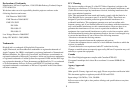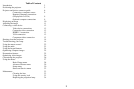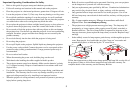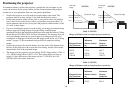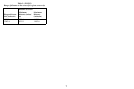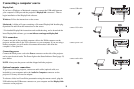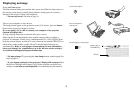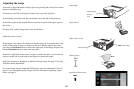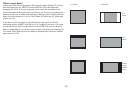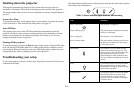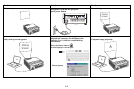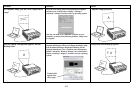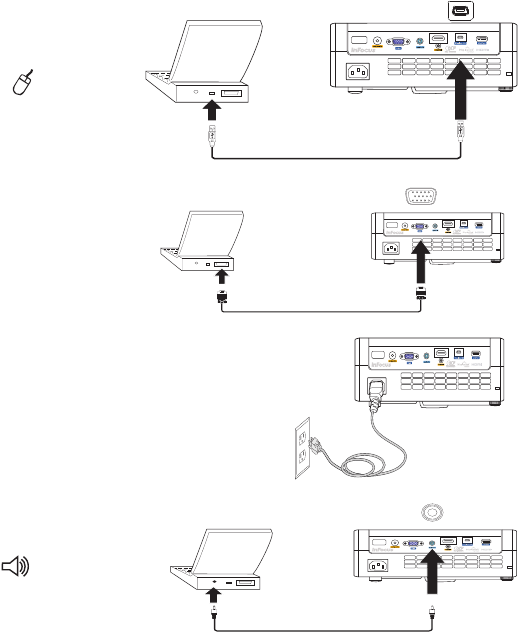
8
Connecting a computer source
DisplayLink
If you have a Windows or Macintosh computer, connect the USB cable between
your computer's USB port and the projector's DisplayLink connector*. Then to
begin installation of the DisplayLink software:
Windows: Follow the instru
ctions on the screen.
Macintosh: A folder
will open containing a file named DisplayLink Installer.pkg.
Open that file and follow the instructions on the screen.
* For detailed DisplayLink instructions and troubleshoo
ting, and to download the
latest DisplayLink software, go to www.infocus.com/support/displaylink
VGA connection
Connect one end of the provided computer cable to the VGA connector on the
projector and the other to the VGA connector on your computer. If you are using a
desktop computer, you will need to disconnect the monitor cable from the
computer’s video port first.
Connecting power
Connect the black power cord to the Power connector on the side of the projector
and to your electrical outlet. The Power light on the Status Indicator Panel (page 13)
turns amber.
NOTE: Always use the power
cord that shipped with the projector.
Optional computer connections
To get sound from the projector, connect an audio cable (optional cable, not
included) to your computer and to the Audio In Computer connector on the
projector. You may also need an adapter.
To advance slides in a PowerPoint presentation using the remote con
trol, plug the
USB cable into the USB mouse connector on your computer and the DisplayLink
connector on the projector.
MOLEX
MOLEX
connect USB cable
connect VGA cable
connect power cord
connect audio cable