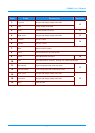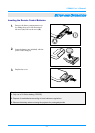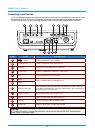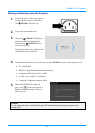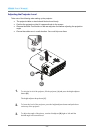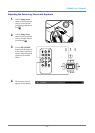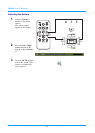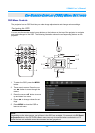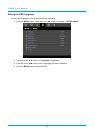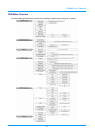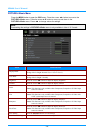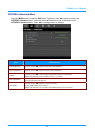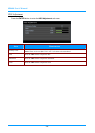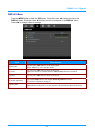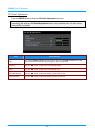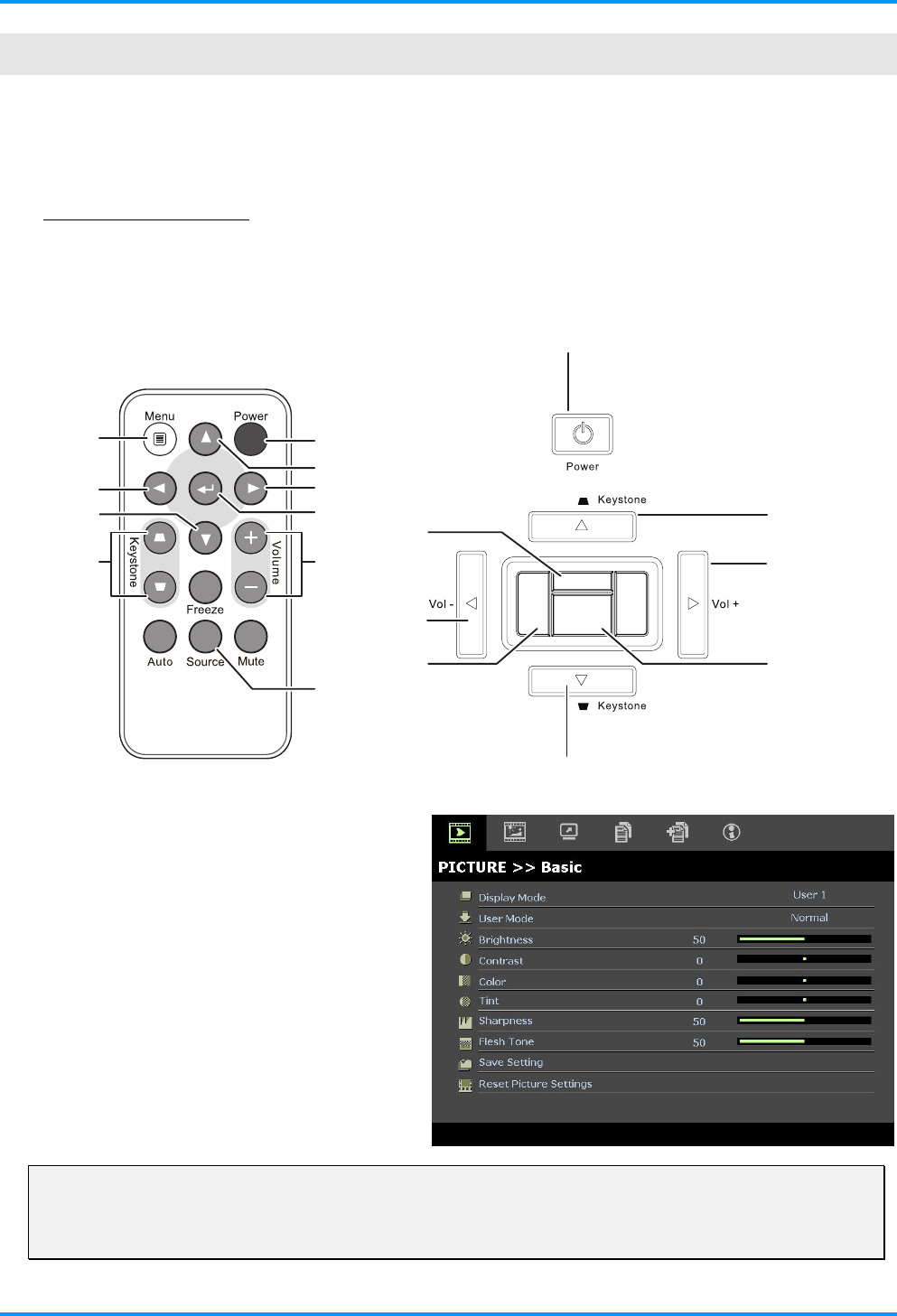
SP8600 User's Manual
– 15 –
O
N
-S
CREEN
D
ISPLAY
(OSD)
M
ENU
S
ETTINGS
OSD Menu Controls
The projector has an OSD that lets you make image adjustments and change various settings.
Navigating the OSD
You can use the remote control cursor buttons or the buttons on the top of the projector to navigate
and make changes to the OSD. The following illustration shows the corresponding buttons on the
projector.
Source
Menu
Enter
Re-sync
1
2 / 7
3
2
4
7
8
2 / 7
2
4
6
5
3 / 5
6
8
3 / 5
1
3
1. To enter the OSD, press the MENU
button.
2. There are six menus. Press the cur-
sor ◄► button to move through the
menus.
3. Press the cursor ▲▼ button to move
up and down in a menu.
4. Press ◄► to change values for set-
tings.
5. Press MENU to close the OSD or
leave a sub menu.
Note:
Depending on the video source, not all items in the OSD are available. For example, the PC Detail
Adjustment item in the PICTURE>>Basic menu can only be modified when connected to a PC.
Items that are not available cannot be accessed and are grayed out.