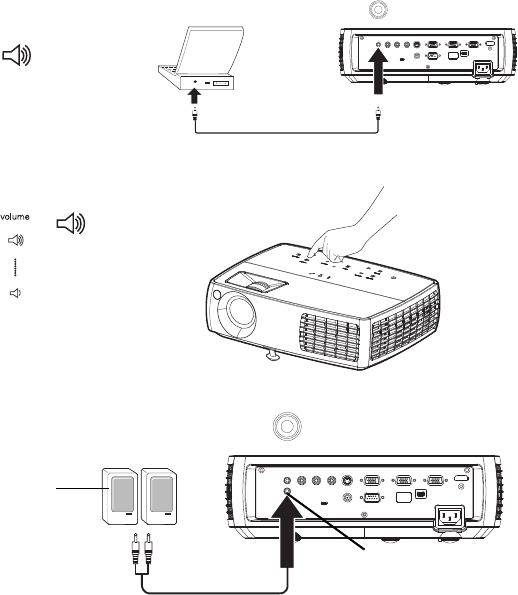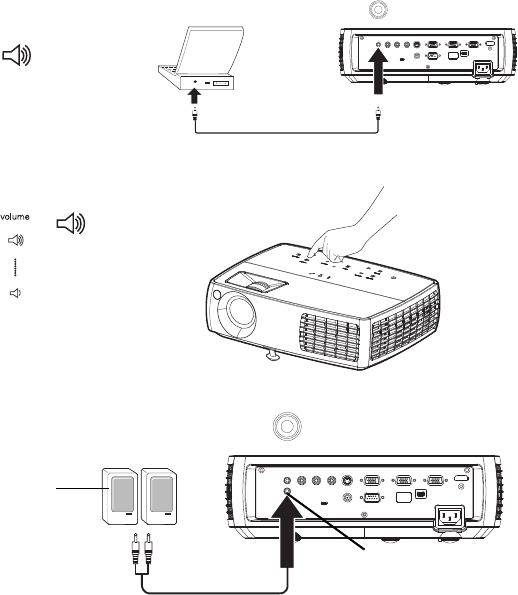
24
Using the audio
Using the projector’s speakers
When the computer is using the DisplayLink connector, both audio and
video are sent over the USB cable to the projector and audio will play from
the projector's speakers.
For inputs other than DisplayLink, to use the projector's speakers, connect
the audio source to the Audio In Computer or Video connectors.
To adjust the volume, press the Volume buttons on the keypad or remote.
Troubleshooting Audio
If you aren’t hearing the audio, check the following:
• If your computer is using the projector's DisplayLink connector, see the
InFocus DisplayLink Manager User's Guide for audio troubleshooting
information
• Make sure the audio cable is connected to the correct Audio In
connector, Computer or Video.
• Make sure the volume is turned up enough. Press the Volume button on
the keypad or remote.
• Make sure the correct source is active.
• Make sure that you are connected to an “audio out” connector on the
source as opposed to a “line-in” or “microphone” connector.
• Adjust the audio source.
• If playing a video, make sure the playback has not been paused.
Connecting external speakers
The projector can be attached to external amplified speakers by connecting
a 3.5mm stereo audio cable from the Audio Out connector on the projector to
the amplified speakers. Alternatively, you can bypass the projector’s audio
system and connect the audio directly from your source to a stereo or home
theater system.
external speakers
with own power
source
speaker
cable
audio out