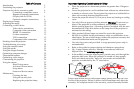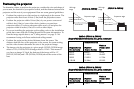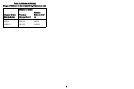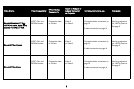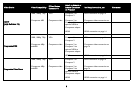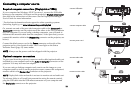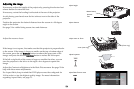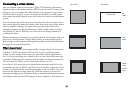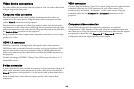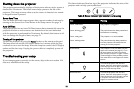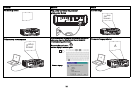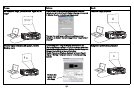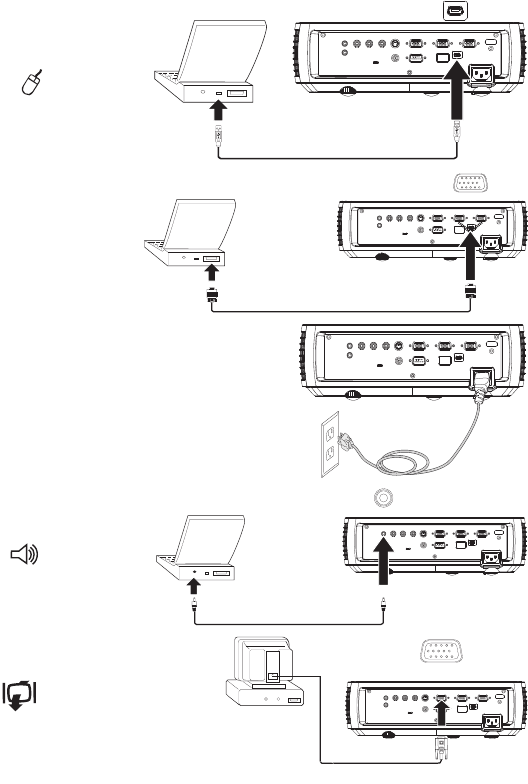
10
Connecting a computer source
Required computer connections (DisplayLink or VESA)
If your computer has Windows XP SP2 or newer*, connect the USB cable
between your computer's USB port and the projector's DisplayLink connector,
then follow the instructions on the screen. See the DisplayLink Manager
User's Guide for more information.
* For the latest information about support for other operating systems
(including Apple), go to www.infocus.com/support/displaylink
Or, connect one end of the provided computer cable to the Computer 2 or
Computer 3 connector on the projector and the other to the VESA connector
on your computer. If you are using a desktop computer, you will need to
disconnect the monitor cable from the computer’s video port first (you can
connect this monitor cable to the Monitor Out connector on the projector, see
below).
Connect the black power cord to the Power connector on the side of the
projector and to your electrical outlet. The Power light on the Status
Indicator Panel (
page 15) turns amber.
NOTE: Always use the power cord that shipped with the projector.
Optional computer connections
To get sound from the projector, connect an audio cable (optional cable, not
included) to your computer and to the Audio In Computer connector on the
projector. You may also need an adapter.
If you are using a desktop computer and want to see the image on your
computer screen as well as on the projection screen, connect the computer’s
monitor cable to the Monitor Out connector on the projector.
NOTE
: DisplayLink video and audio is not sent to monitor out and audio out.
To advance slides in a PowerPoint presentation using the remote control,
plug the USB cable into the USB mouse connector on your computer and
the DisplayLink connector on the projector.
MOLEX
MOLEX
connect USB cable
connect computer cable
connect power cord
connect audio cable
connect monitor cable